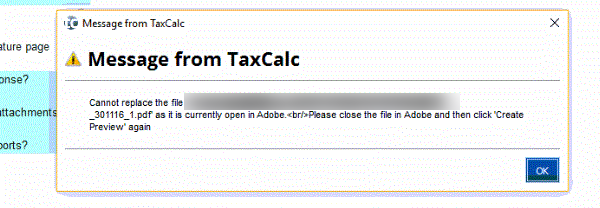If you receive a message similar to the following when creating a PDF or previewing one, it means that there is an illegal character at the end of the client's name.
The character(s) normally show as a space and are most often carriage returns caused by copying and pasting the name from elsewhere, such as word or PDF documents etc..
If you have a pressing deadline and need to simply print the return, the quickest solution available is to click on View > PDF Viewing and amend the selection to Use System Viewer > Save First. Please note this is not recommended as the issue will continue to occur (as the fault is still present within the data held)
To resolve this issue fully, follow the below steps - depending on the return type in question
CT600 - Limited Company
-
Open the tax return in question
-
Delete the entry that appears in Company Name and manually type this back in
-
Try to generate the pdf file again under your preferred PDF print settings.
-
If this works, you also need to review the entry in Practice Manager.
-
Double-click on the client name.
-
Go to Company Information and delete the Company Name and manually re-enter the name here too.
-
Go to Finish > Finish and Save.
SA100- Individual
-
Open the tax return in question
-
Delete the entries that appear in all of the name fields (First Name, Middle Name(s) and Surname) and manually type these back in
-
Try to generate the pdf file again under your preferred PDF print settings.
-
If this works, you also need to review the entry in Practice Manager.
-
Double-click on the client.
-
Go to Personal Information and delete the entries within the name fields and manually type the entries here too.
-
Go to Finish > Finish and Save.
SA800 - Partnership
-
Open the tax return in question
-
Delete the entry that appears in Name of partnership and manually type this back in
-
Try to generate the pdf file again under your preferred PDF print settings.
-
If this works, you also need to review the entry in Practice Manager.
-
Double-click on the client name.
-
Go to Partnership Information and delete the entry for Name of Partnership and manually re-enter this
-
Go to Finish > Finish and Save.
SA900 - Trust
-
Open the tax return in question
-
Delete the entry that appears in Trust Name and manually type this back in
-
Try to generate the pdf file again under your preferred PDF print settings.
-
If this works, you also need to review the entry in Practice Manager.
-
Double-click on the client name.
-
Go to Partnership Information and delete the entry for Name of Trust and manually re-enter this
-
Go to Finish > Finish and Save.
If the issue persists, please contact the Support Team who will be able to further troubleshoot this issue and assist in resolving the printing issue fully.