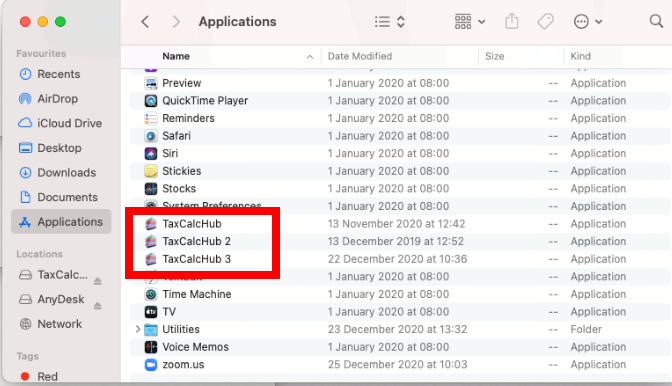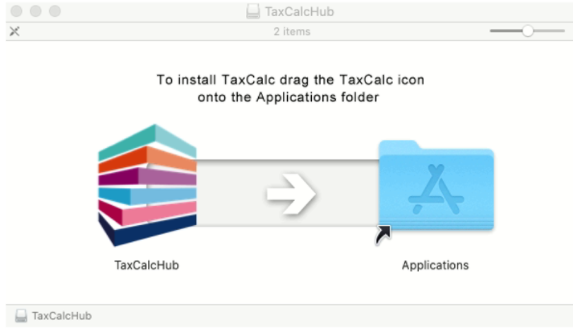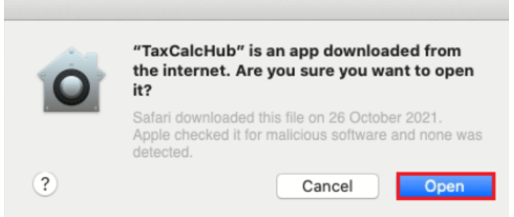Full uninstall and reinstall of TaxCalc on Mac OS
These instructions will guide you through the uninstallation of the TaxCalc program and the removal of the database and licence information from your Mac system.
Standalone Practice and VAT module users utilise the database to store data. You should ensure that you have a backup of your database before proceeding.
CloudConnect users store all data within the Cloud and can proceed without a backup.
Non- practice customers store their data as individual tax return files separate to the program and the database and can continue with the uninstallation.
- Open the Applications folder.
- Delete all instances of the TaxCalcHub application.
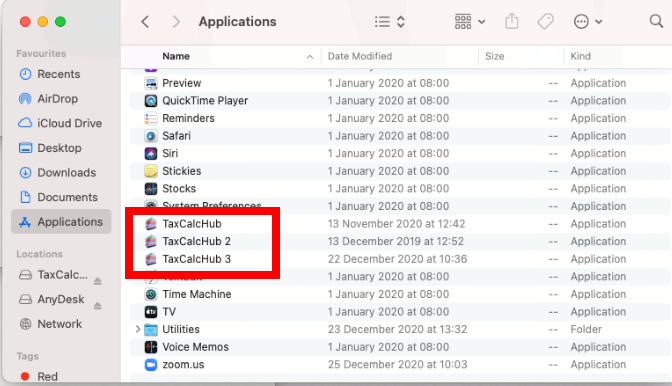
- Open Finder, select Finder > Go > Go to folder and enter ~/Library.
- Navigate to the Application Support > Acorah Software Products > TaxCalcHub folder.
- Delete the Acorah Software Products folder.
- Open Finder, select Finder > Go > Go to folder and enter ~/Library.
- Navigate to the Preferences folder.
- Delete any preference files referencing acorahsoftwareproducts.
- If there aren't any files referencing acorahsoftwareproducts please continue accordingly.
- REBOOT the computer.
- Download the latest installer file from our website. Further instructions on the process to do this can be found in our article for Re-download TaxCalc if required
- Open the installer file and drag TaxCalcHub into the Applications folder.
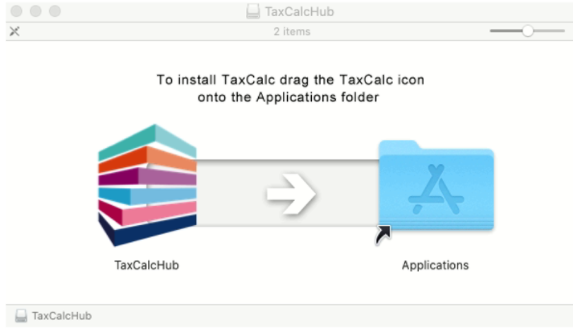
- Open TaxCalc from LaunchPad or your Applications folder.
- Select Open if prompted by your security settings.
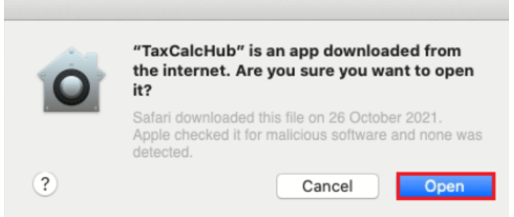
- Continue through the TaxCalc installation following the onscreen instructions.
- Once the installation completes CloudConnect users will be automatically connected to the cloud database. Practice (Standalone) users can restore from backup file or Individual, Partnership and Limited Company users can relink your externally held returns, by double clicking to open your return in TaxCalc.