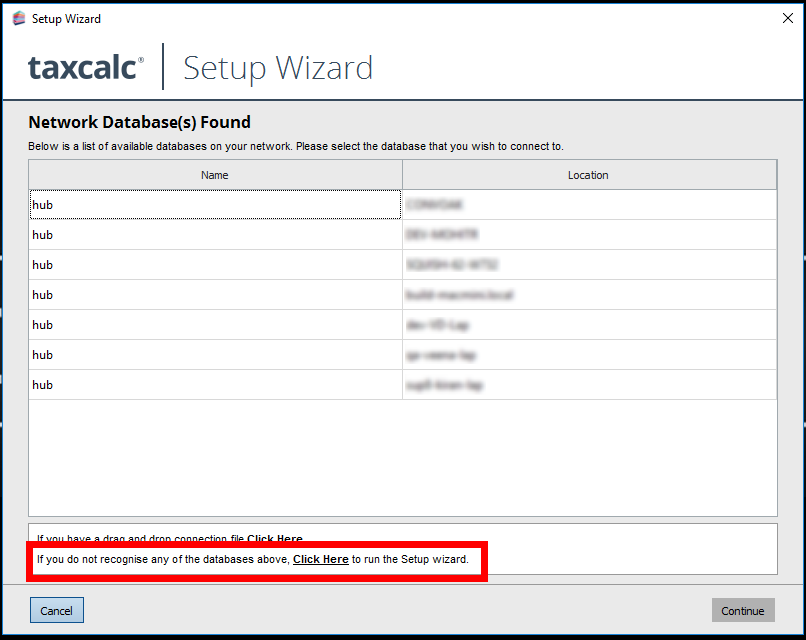|
Article ID: 2982
Last updated: 23 Feb, 2022
In certain scenarios it may be necessary for TaxCalc to be licensed under different accounts. This could occur if a user consults for multiple firms but also requires a personal licence to complete their own Self Assessment. This article provides two methods of removing the licence key after which TaxCalc will need to be re-licensed. These methods are only suitable for Windows PCs. If you need to change the licence details on a mac, please see the link to our article for How to reset the licence details on a Mac Before running the batch file please ensure that TaxCalc is closed. Option 1 : Automatic deletion of TaxCalc licence key.
Option 2 : Manual Edit of the RegistryPlease note it is advisable to use the batch file in Option 1 to amend the registry. Please only attempt if you are confident to do so.
Either option will remove the licence key, restart TaxCalc and select to run the Setup Wizard. Enter your new licence details to open the program and re-licence TaxCalc
This article was:
|
||||||||||