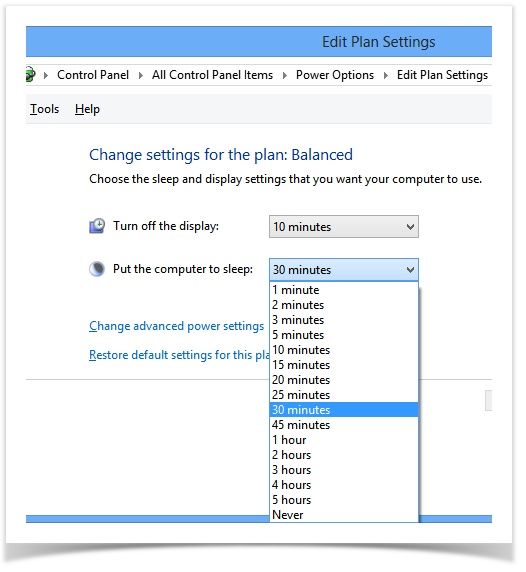|
Article ID: 2021
Last updated: 07 Sep, 2018
In some circumstances, allowing a PC to sleep can result in an error in TaxCalc when the machine wakes. In addition to this any PC acting as a Server for the network version of TaxCalc should have the sleep function disabled so that client PC's do not experience connection problems. This KB items shows users how to adjust their power settings. Adjusting the power settings is done through the Control Panel Windows 8 and Windows 10
Normally the settings will already show the default of balanced.
Other operating systems are broadly the same, Windows 7The instructions are the same as for Windows 8. The only difference being how to get to the Control Panel
Note that sometimes Windows 7 may have category view in Control Panel set. if so, select large icons (top right of the category view screen) and the icon view will show.
This article was:
|
||||||||||