|
Article ID: 3349
Last updated: 03 Jun, 2025
Within Admin Centre you can create a custom field for Users to display a list of users within the practice which allows you to set additional custom user roles against the client. Adding a User Custom Field:
You will then see the option to Manage users.
Now when you open the selected page within Practice Manager, your custom User field is available.
Additionally, the customer User field can be used in Reports:
Data Mining:
Tokens:
And Job Templates:
This article was:
|
||||||||||||||

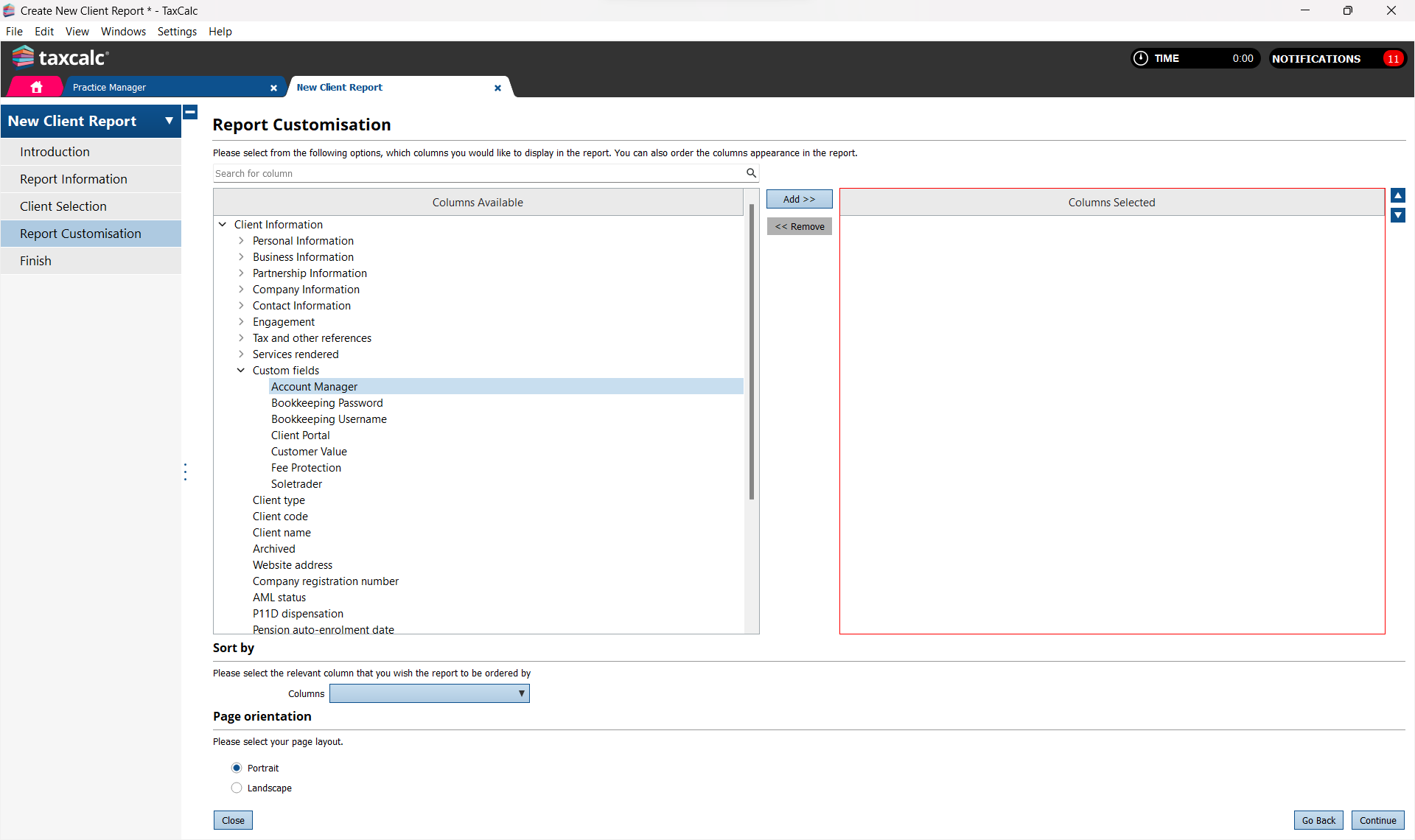
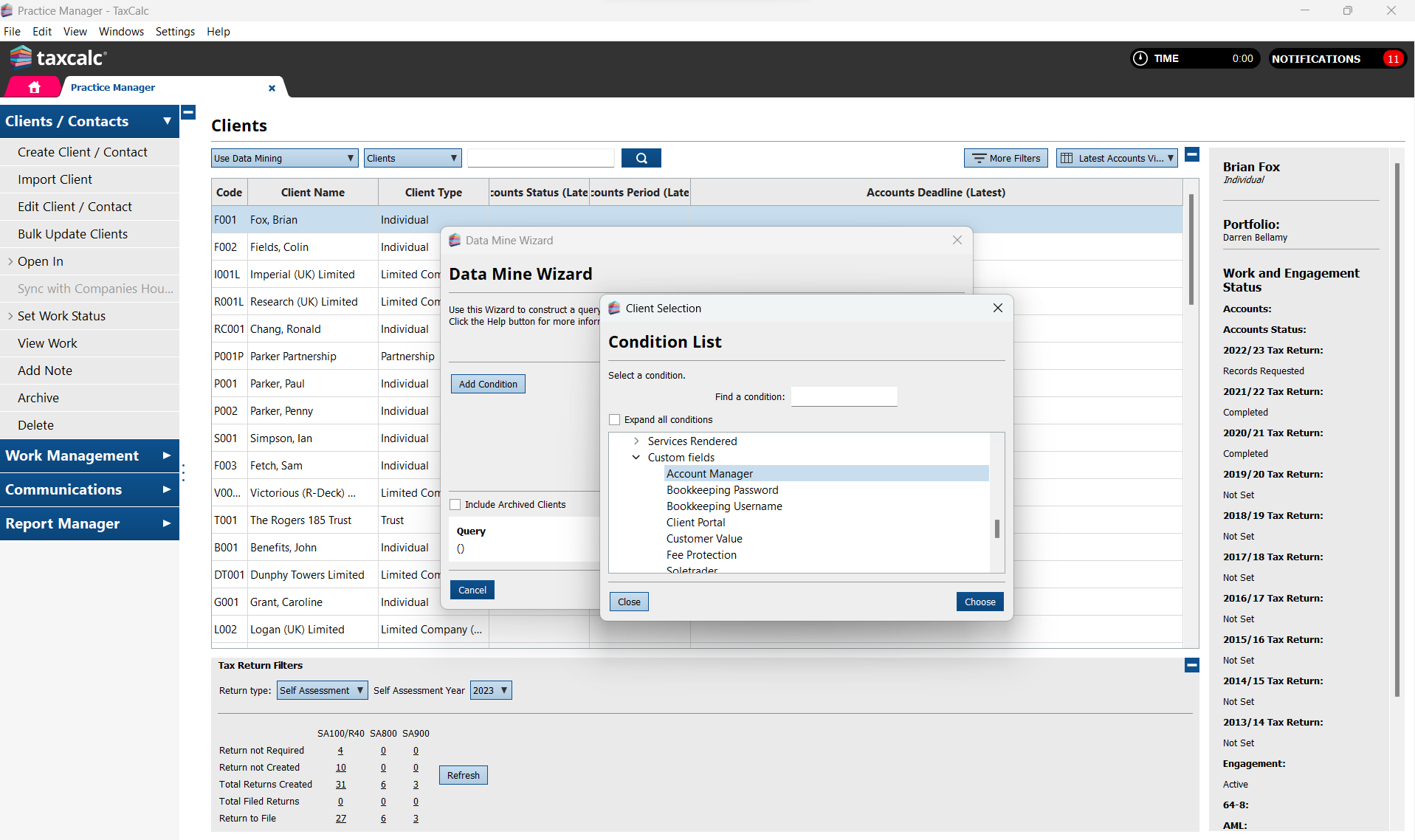
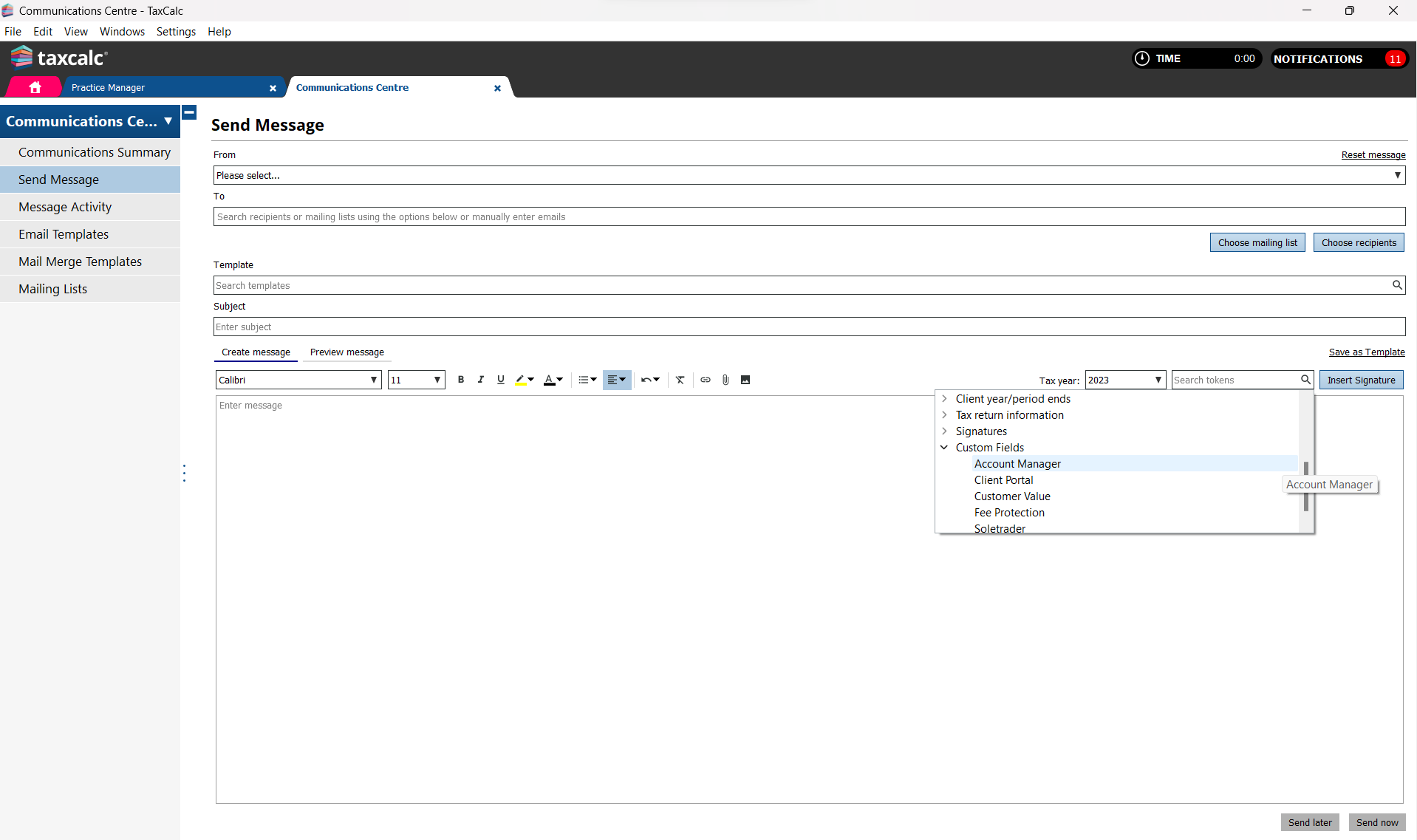
.png)
