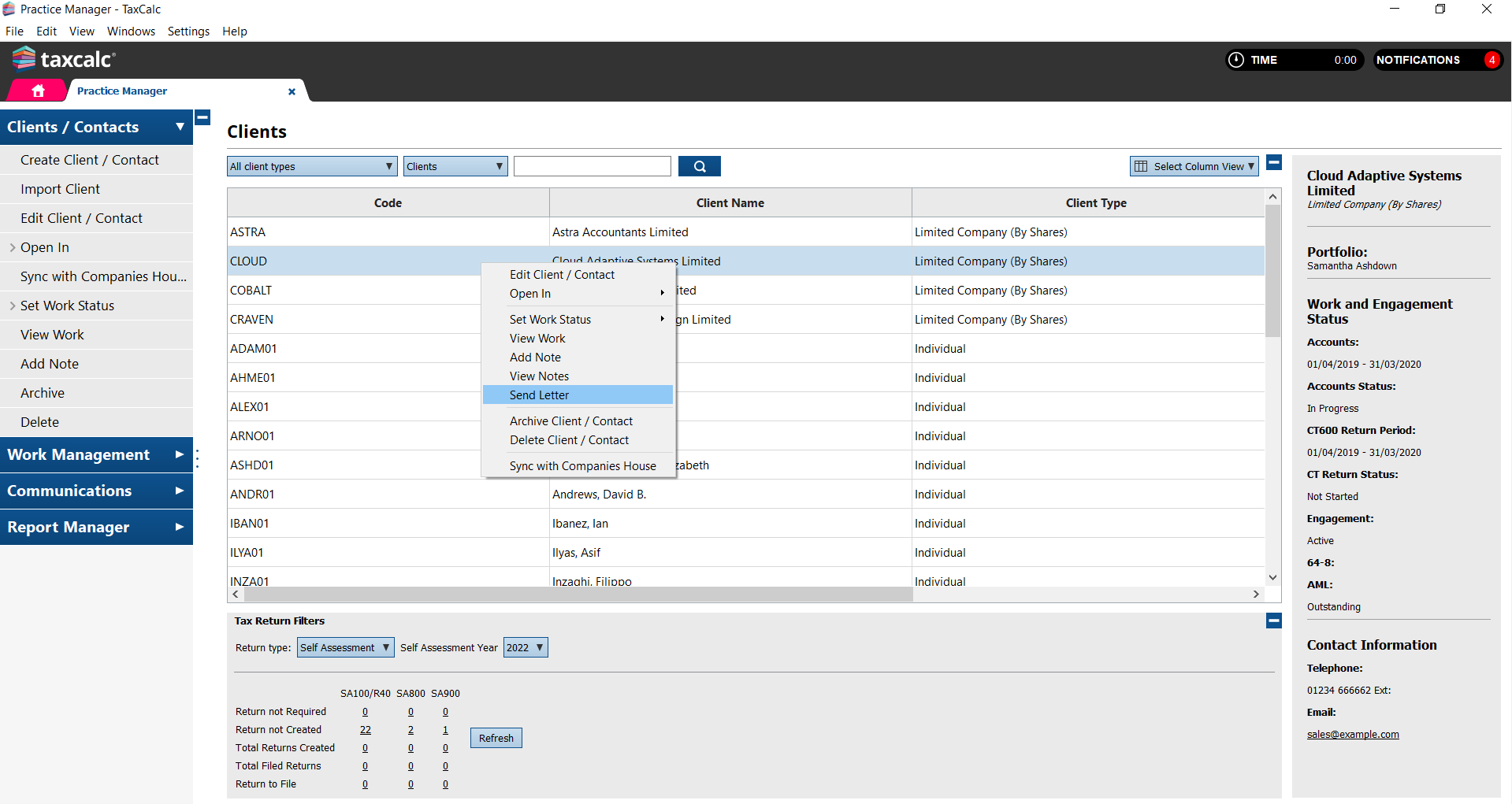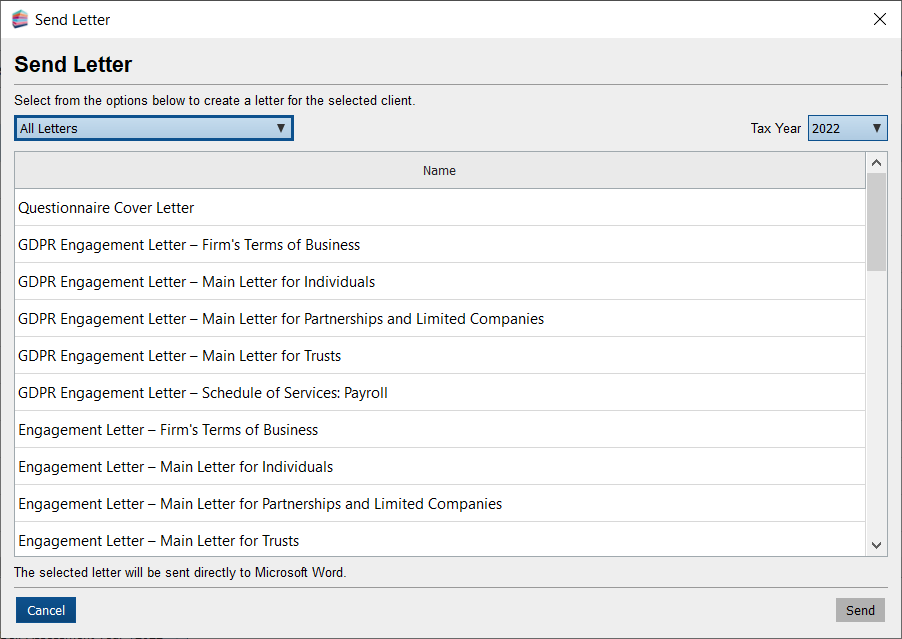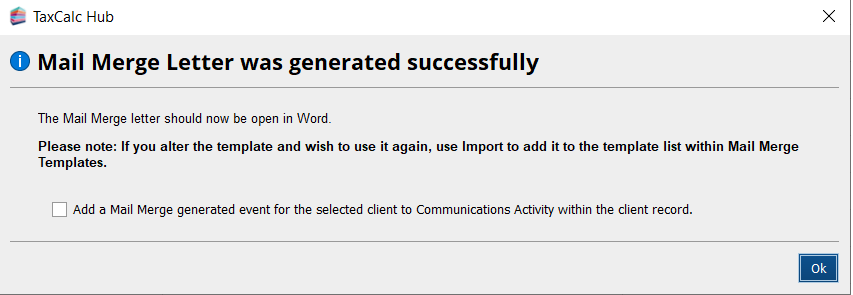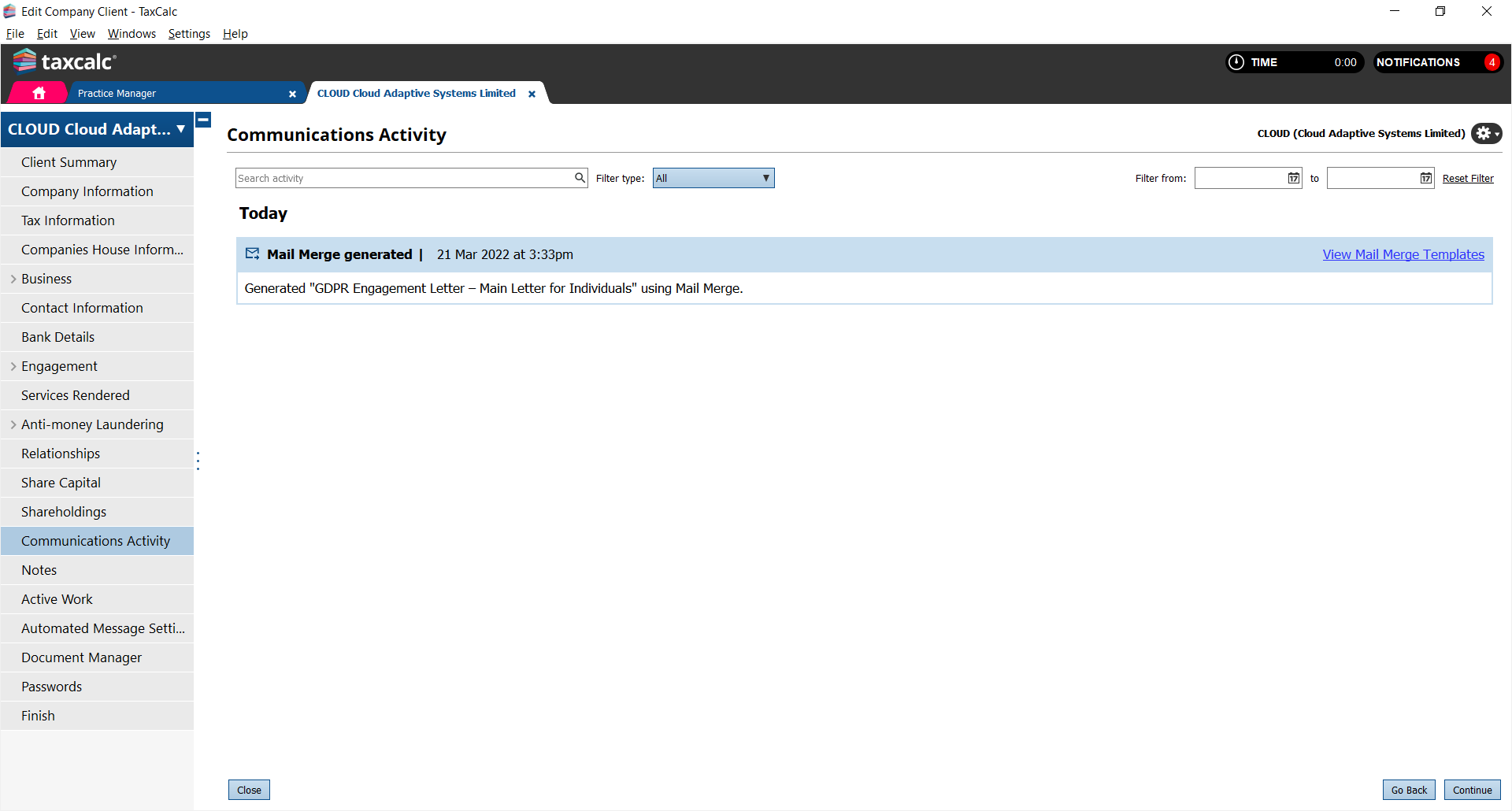|
Article ID: 3237
Last updated: 03 Jun, 2025
Within Practice Manager you can send Mail Merge letters to single clients.
The Send Letter dialog is displayed.
The letter is then opened in MS Word and the message 'Mail Merge Letter was generated successfully' is displayed in TaxCalc.
From here you can select 'Add a Mail Merge generated event for the selected client to Communications Activity within the client record'.
Now you can see that the Mail Merge has been generated for this client within the client record.
This article was:
|
||||||||||||