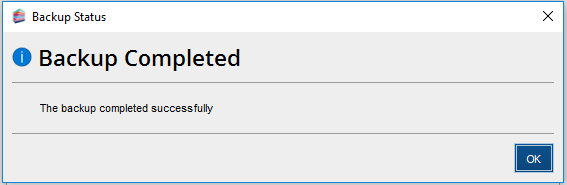|
Article ID: 1234
Last updated: 23 Oct, 2024
TaxCalc uses a database to store client, accounts and tax return data. This SimpleStep guide will help you to take regular backups. If you run TaxCalc on a network, you must perform the backup on your server. You can't run a backup remotely from a computer that's connected to the server. If you are using TaxCalc's CloudConnect you can take a backup following the steps below, with the exception that you cannot define the location. CloudConnect backup locations are pre-defined to be stored on the CloudConnect servers and this cannot be changed. Step 1: Log into TaxCalc as the hub admin userOpen TaxCalc and log in with your user account details. Step 2: Open Admin CentreLaunch Admin from the home screen.
Step 3: Open the databaseWhen Admin opens, select Database from the left-hand menu.
Step 4: Click on Backup DatabaseSelect Backup Database from the left-hand menu. |
||||||||||||||||||
|
Article ID: 1234
Last updated: 23 Oct, 2024
Revision: 13
|
Views: 10042
|
| Also read | |
| How to import/restore tax return files when moving from the personal to practice interface? | |
| Also listed in | |
| Technical | |
| Technical -> Backing up and Restoring | |
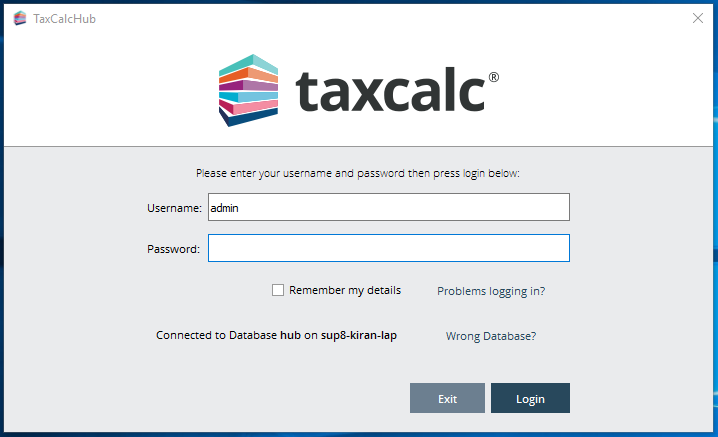
.png)
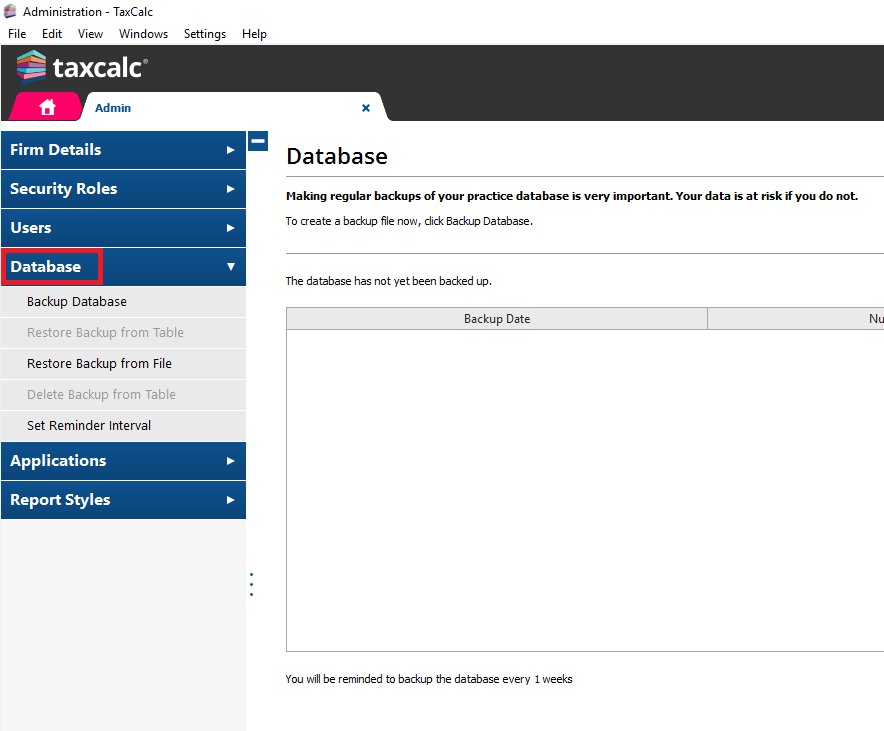
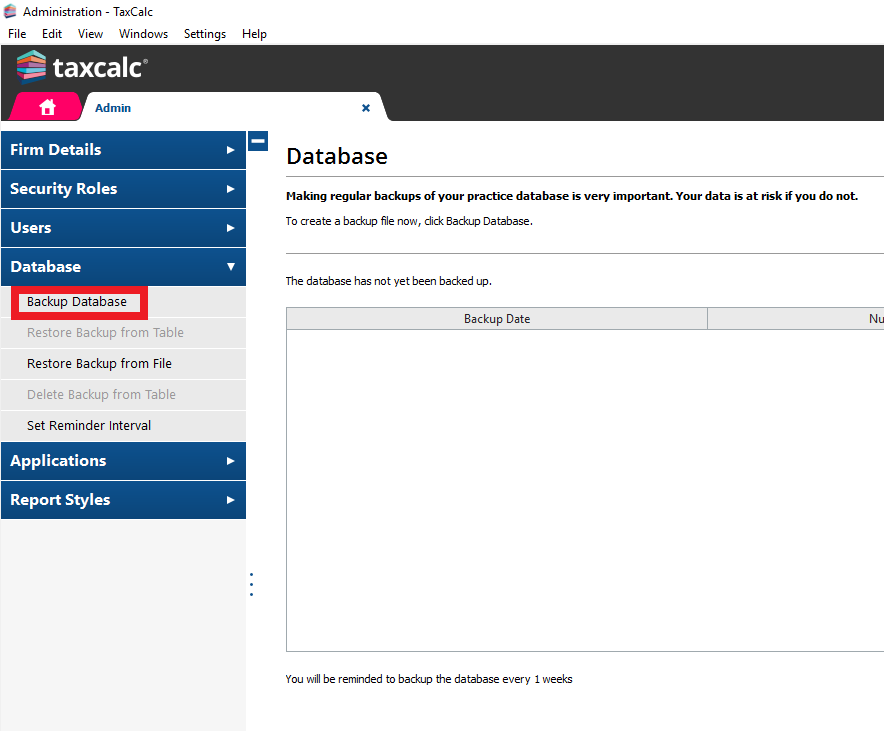
.png)