|
Article ID: 3396
Last updated: 03 Jul, 2025
TaxCalc Core Component Update - PG16 MigrationAs well as more regular software updates, TaxCalc may occasionally need to update some other components like the database management system that stores your data. This may be upgraded to provide continued security or performance enhancements, for example. This is a separate upgrade to the standard TaxCalc Hub software upgrades but, if needed, you will see a message in the Notification panel that is similar to a standard upgrade but with the title Core component update required. If you do not see this prompt you may need to reboot the server machine and launch TaxCalc again, or contact support@taxcalc.com where we can check your account. Please note if you are using TaxCalc CloudConnect you will not see this prompt as we manage this area for you and this is not applicable for TaxCalc Standalone database types.
As usual, only the user with the Hub Admin role assigned, typically admin, can run this upgrade but also they will need to be logged into TaxCalc on the server/machine on which the database is stored. When you see this upgrade option, please run it at your earliest convenience. Please note that this process will log out all users and some additional steps may take some time, depending on the size of your client database. Furthermore, future TaxCalc updates may be dependent having the database update in place. Before you beginYou will need to have the following information before you can complete this update:
UpgradingLaunch TaxCalc on the server and log in as the Hub Admin User. Within Notifications, at the top-right, click on Update Now and you will see a further prompt to confirm that you want to proceed.
Back up your databaseIf you have not backed up your database in the last 24 hours, you should receive a prompt to do so. As with any upgrade, it is advisable to do so before updating. You have been logged outAfter confirming the update (and optionally backing up your database) all users will be logged out, including the admin user running the update. At this point, click on I Understand to close TaxCalc and proceed.
InstallationThe installer should open automatically after a few moments. Past the Welcome screen, you should choose the installation location for the discover service that manages users connecting to your database. The existing location should be entered automatically and there should be no need to change it.
You will then be able to review and accept the End User Licence Agreement (EULA) before proceeding:
Next, you will need to enter your licensing details for the TaxCalc software (the same as you use to log into your account at taxcalc.com):
On the next screen it is recommended to use the default Typical installation method. The Custom option will allow more configuration options for non-standard setups but it is not recommended for you to use this option without speaking to TaxCalc Support first. The next screen will ask you to enter your root database password which would have been set when you first installed TaxCalc.
Note: If you have not entered this correctly, you will not be allowed to proceed but there is a link on this screen to read our Recover the Root Database password which includes instructions on how this can be reset. After correctly entering your root password, you can begin to install the update by clicking on Install:
NOTE: In most cases, this process will also install a new version of the Database Management System. This installation can take up to 10 minutes so please be patient. Completing the Installation and Migrating your DatabaseAfter the installation steps above have been completed, you should (manually) start the TaxCalc application before allowing anyone to log back in. If a new version of the Database Management System has been installed in the steps above, then you will need to migrate the data from your ‘current’ database to the new one. After logging in to TaxCalc, you should see the following prompt:
After starting you will see the following screen during the migration:
NOTE: Depending on the size of your client database, this process may take several minutes or could take significantly longer based on the size of the database so please be patient. If there are any concerns please contact support@taxcalc.com. Once the migration has completed you will be notified and all users can log back in.
NOTE: After migration, the old database on the old Database Management System will still be there but will have be re-named to prevent any users from accidentally connecting to it. All users should connect straight to the newly migrated database. You can confirm this by going to Help \ About where the final entry on the database type will show 16.4 on the database type, similar to the below:
Post Migration ActionsPlease note that as PostgreSQL 9.4 may be being used by other applications this process does not automatically remove this. Once you are happy that TaxCalc is operating as expected and that PostgreSQL 9.4 is no longer required this can be removed in the usual manner.If you have any backup processes which automatically backup the TaxCalc database we would strongly recommend that these are checked to ensure they continue to run as expected.
This article was:
|
||||||||||
.png)
.png)
.png)
.png)
.png)
.png)
.png)
.png)
.png)
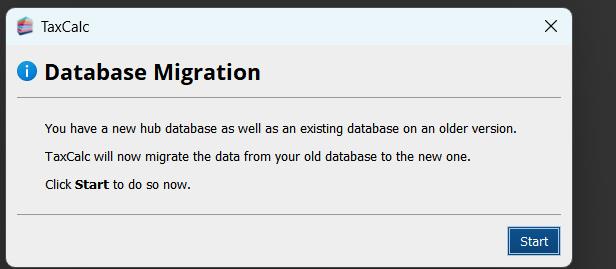
.png)
.png)
.png)
