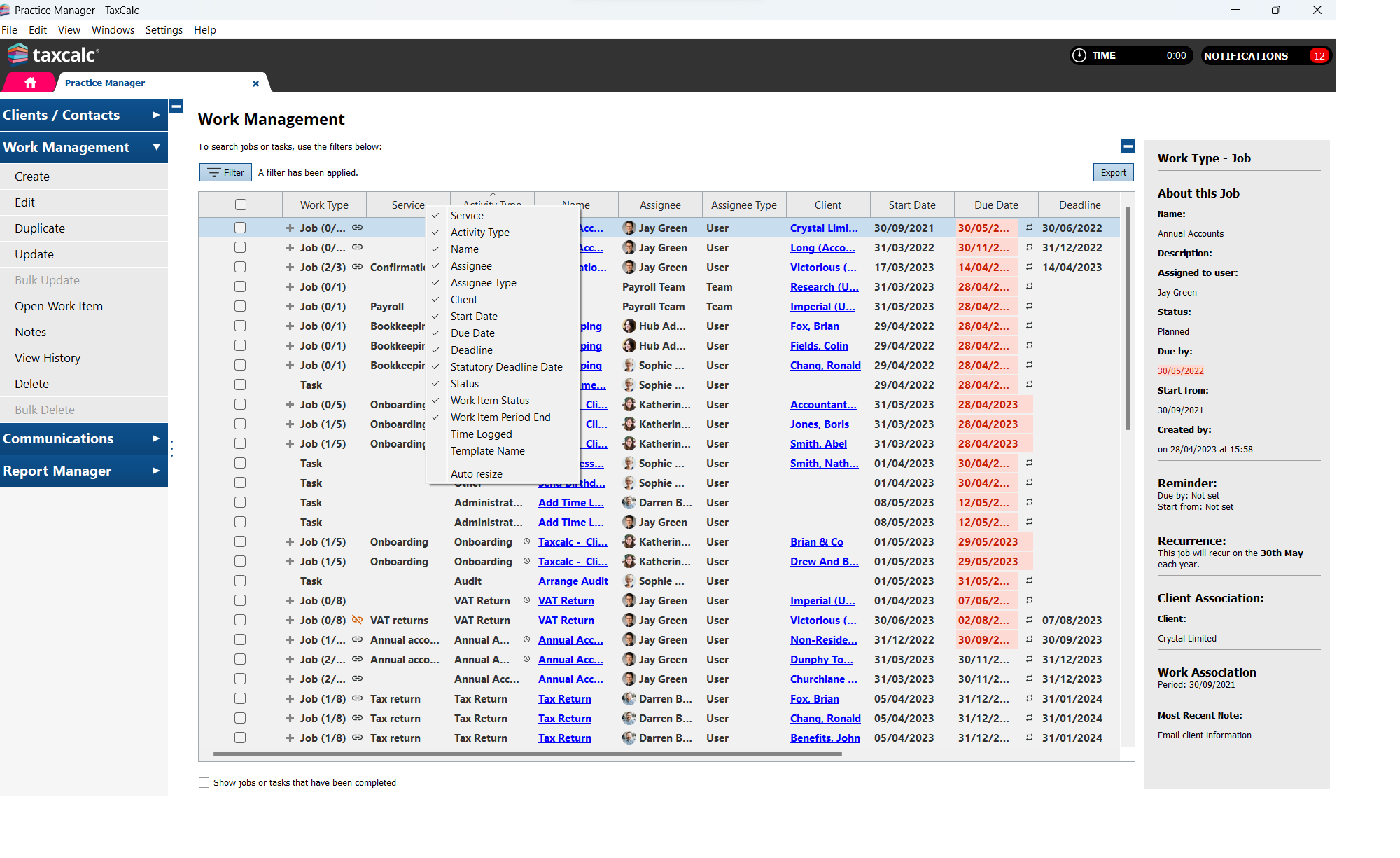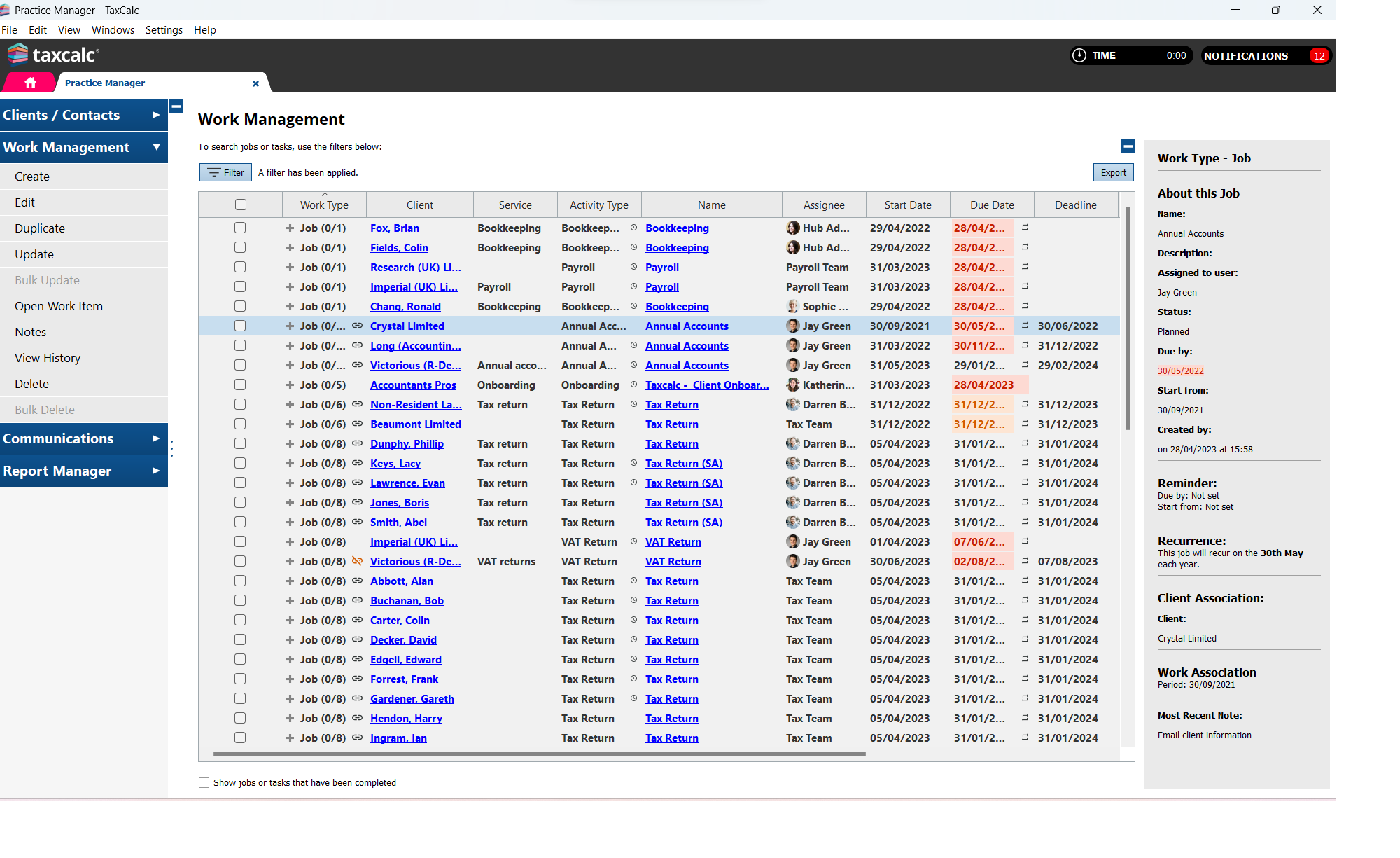|
Article ID: 3352
Last updated: 07 Dec, 2023
Within the Work Management screen, default columns are displayed. You can modify the columns displayed, as well as the positioning of each column.
This article was:
|
||||||||||
Powered by KBPublisher (Knowledge base software)