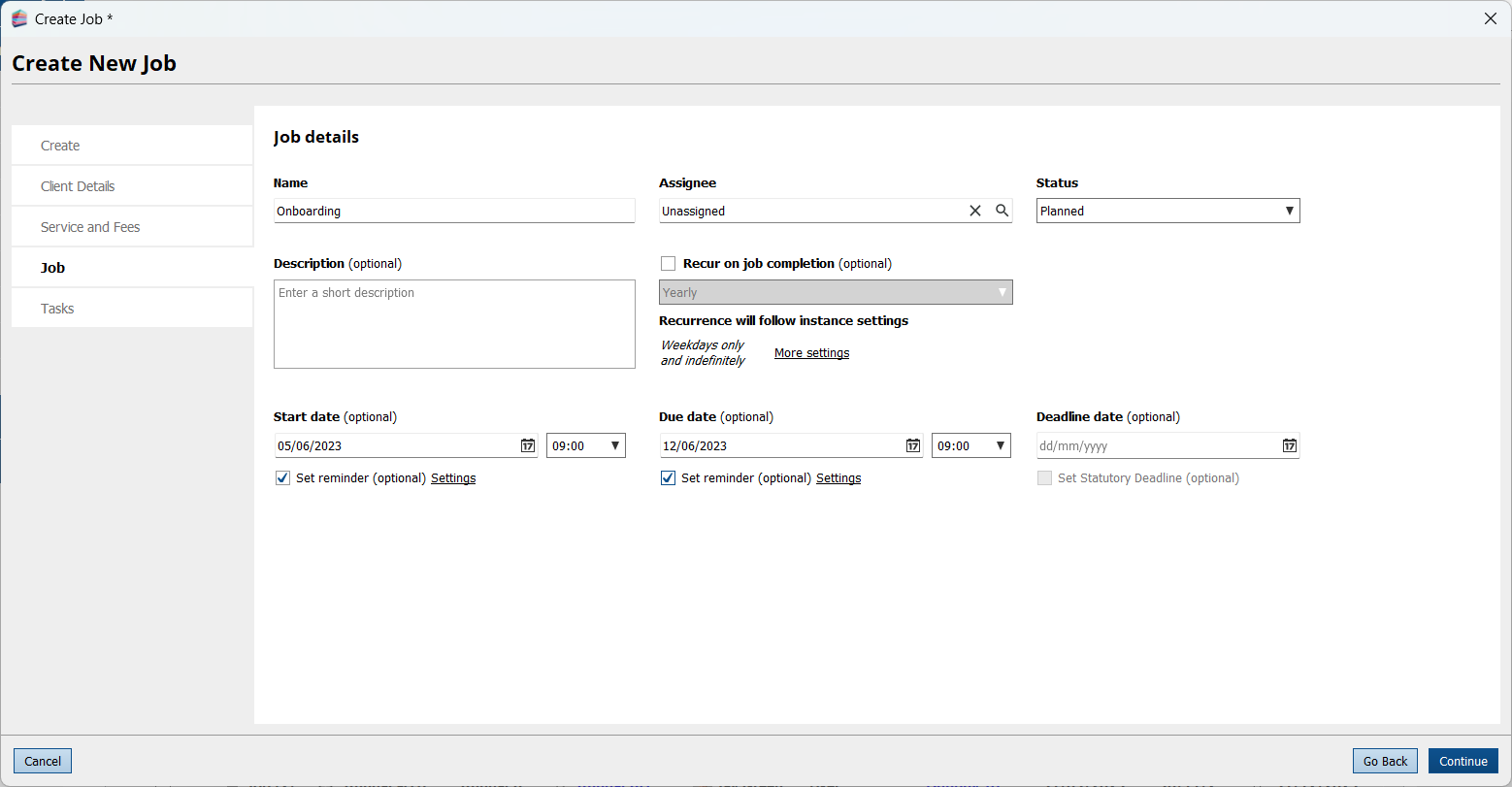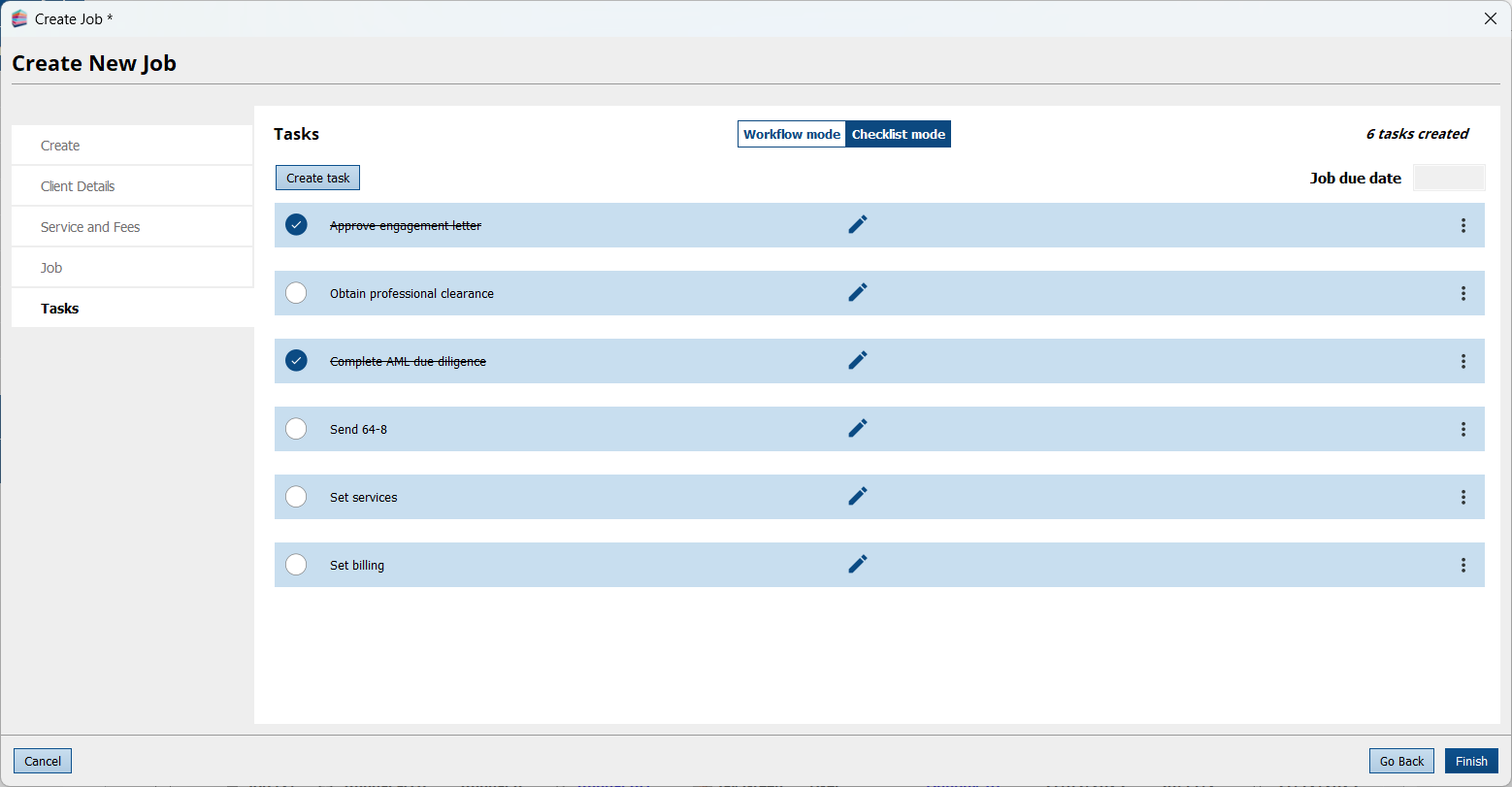|
Article ID: 3309
Last updated: 27 Jun, 2024
You can now create checklists within our Jobs if you have a WorkFlow licence. Simply create a new Job and on the Tasks tab select ‘Checklist mode’ on the top toggle. Checklists are also available within Job Templates in Admin Centre, so you can easily use them as templates for your practice’s Jobs. Checklist mode allows you to create a simplified list of tasks, perfect for smaller practices or for those admin procedures that do not need different dates or automation. Checklist items are automatically allocated with the job assignee and due date.
This article was:
|
||||||||||