|
Article ID: 3231
Last updated: 10 Feb, 2022
The following ports must be open to allow communication between the server and client machines. These port changes should suffice for the majority of installations. Server Side Incoming Rule
Outgoing Rule
Note: If users on a Cloud Server installation type are unable to connect to the DB, please ask them to make sure that port 38476 is open on the router. IMPORTANT: From version 4 of TaxCalc (November 2016) it is necessary to add the port 5433 (TCP) and 5432 (TCP) as Taxcalc has updated the version of PostgreSQL used. If you're unsure as to which port is being used, then please see steps below to assist. Any installation post 2020 will be using the port 5432 and TaxCalc will continue to do so, unless customised by the user or IT team to meet local environment variables. Client Side Incoming Rule
Outgoing Rule
How to determine which PostgreSQL port is being used (5432 or 5433): Select your Windows Start Button (bottom left) and type Discovery Response Editor If the Discovery Response Editor does not appear in the Windows Start Menu. Please use the following path to locate the direct launcher: C:\Program Files (x86)\Acorah Software Products\TaxCalcDiscovery Select the Discovery Response Editor launcher to open Once the Discovery Response Editor opens, displayed in the screenshot below will be the port that the Postgres service is expecting. Example of adding a firewall rule (inbound or outbound) – these steps will assist you with inputting the necessary rules to allow database communication between the server and client machine(s). 1) Select your Windows Start Button (bottom left) and type Firewall – select the following highlighted option:
2) Select Advanced Settings
3) Select Inbound Rules to add an incoming rule or Outbound Rules to add an outgoing rule.
4) Select New rule
5) Select Port
6) Select the appropriate rule type:
7) Type the necessary rule into the box for example:
8) Select Next – ensure that the each rule added to your firewall is set to Allow the connection (inbound and outbound)
9) Select Next ensure that Private is ticked
10) Select Next and name the rule as per the knowledge based article. For example:
11) Select Finish to complete and add the firewall rule. Notes
For any further issues attempting to implement the firewall rules, please contact support.
This article was:
|
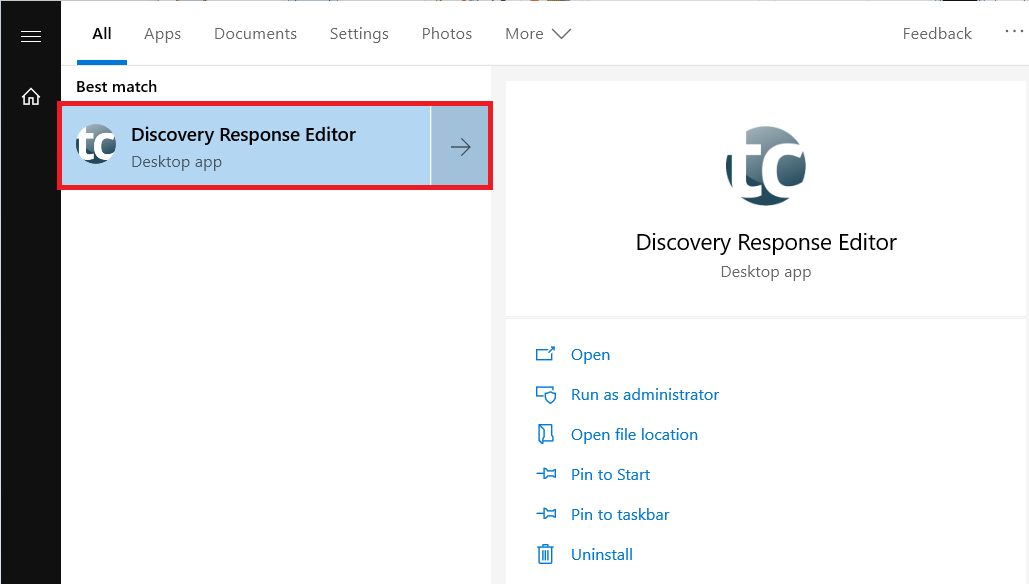
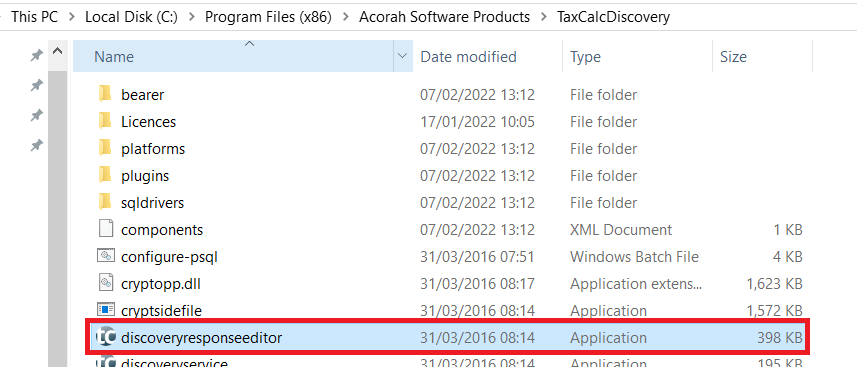
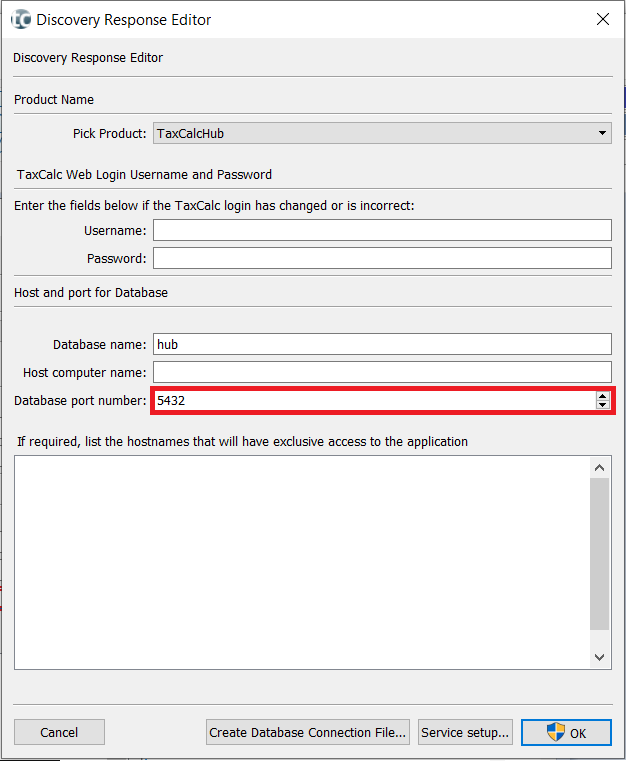
.png)
.png)
.png)
.png)
.png)
.png)
.png)
.png)
.png)
.png)
