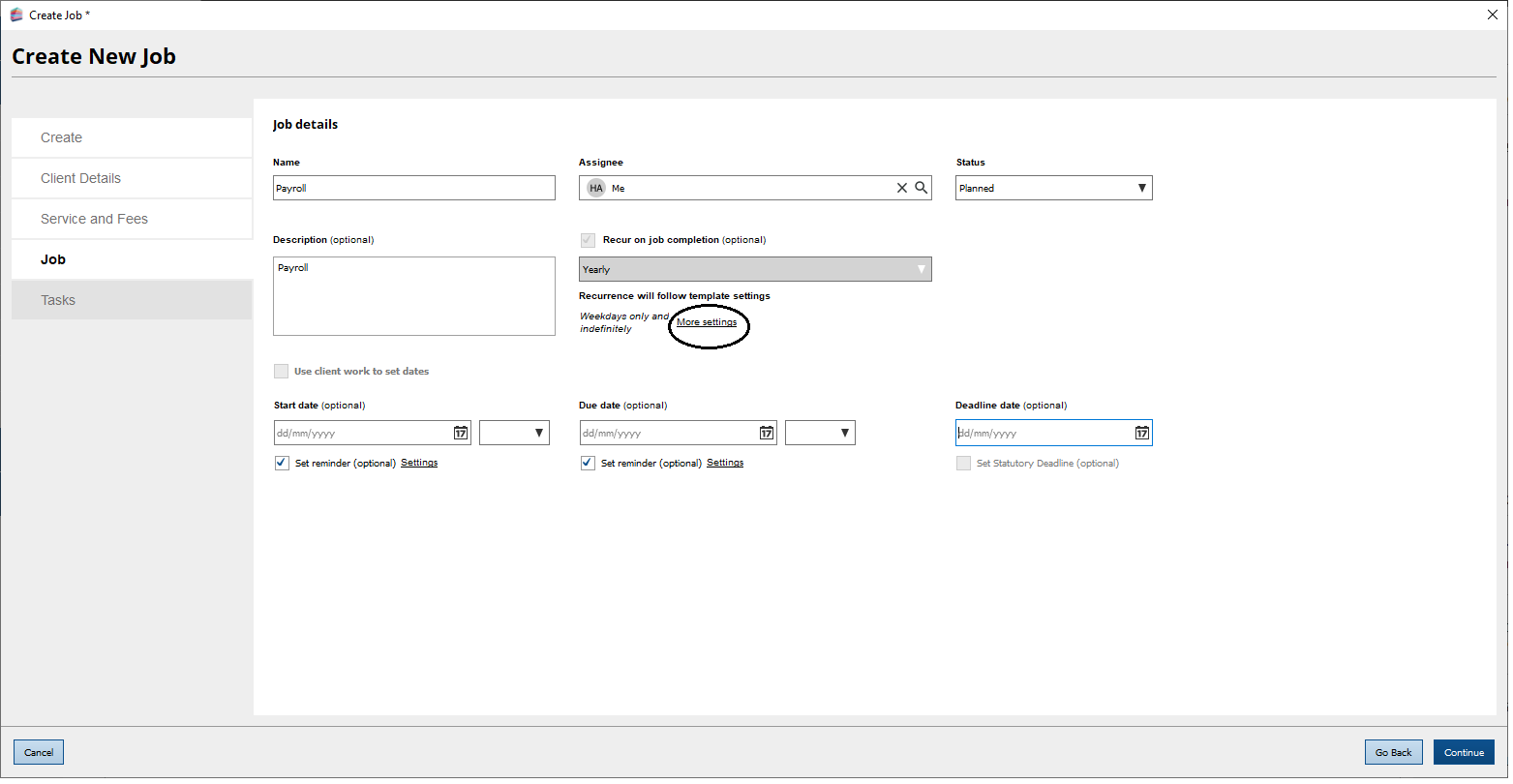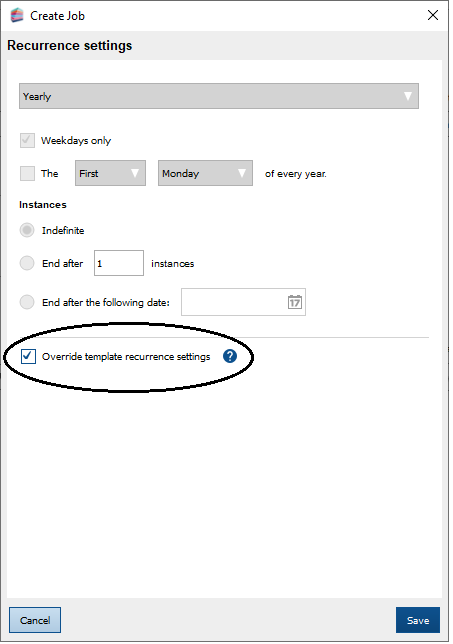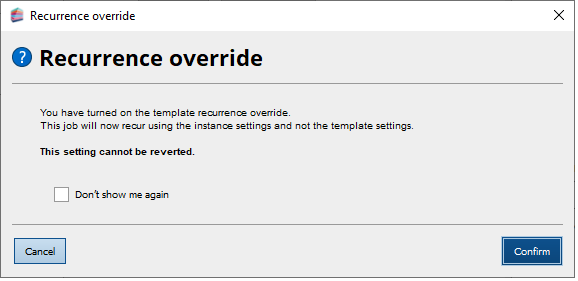|
Article ID: 3261
Last updated: 03 Jun, 2025
When a job is created from a Template a link to that template is maintained. This allows changes to be made to the template in the future and for those changes to then be automatically applied to any job using that template when it next recurs. For example, if the template has been set to use ‘Custom’ for any date, this implies that the dates are to be set on each occurrence of the job and as such when any job is created the date fields will be empty. If you would like to create a job using a template but for that job to then recur using the settings on the current occurrence you will need to override the job recurrence setting to ensure the link to the template is removed For example, you may have a template set up for ‘Payroll’ where custom start and due dates have been selected:
If you would like the job to populate the start and due dates on recurrence (rather than revert back to the template settings), you can set to allow this option as follows:
The Recurrence settings dialog is displayed.
Now when the job recurs all changes made on the current occurrence (e.g. the dates in the above example) will be used on the new occurrence of the job. For jobs that have already been created, select Edit and follow the same steps above to select ‘Override template recurrence setting’. As well as dates, the above applies to all changes to the job (e.g. changing the name of the job or the assignee etc) which would also be used on recurrence if changed where the option to ‘Override template recurrence setting’ is selected.
This article was:
|
||||||||||
.png)