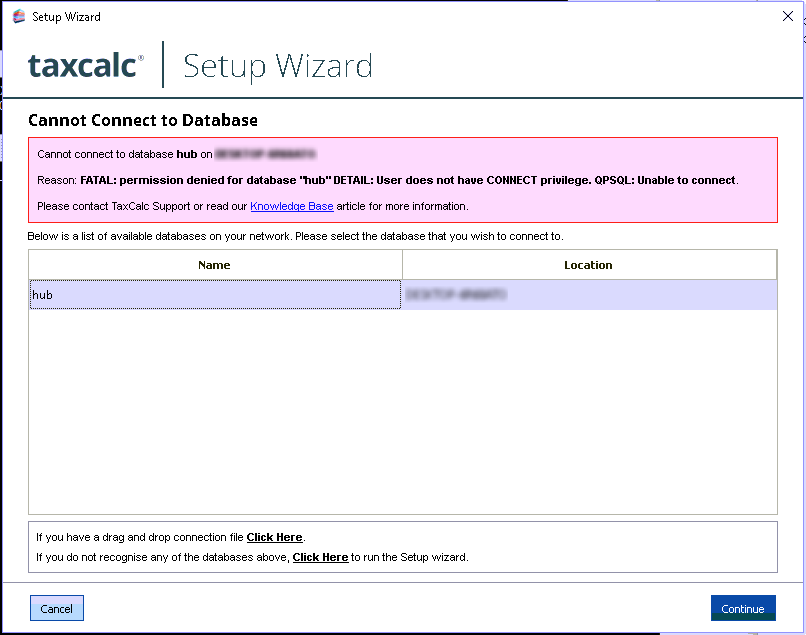|
Article ID: 3173
Last updated: 17 Jan, 2022
A QPSQL error may occur after a restore has been attempted in TaxCalc using a backup file that is stored or had been saved to a remote location. To resolve this issue the database needs to be removed. Then a new backup file should be created and saved to the C:\TaxCalcHub on the old server. It should then be copied into the C:\TaxCalcHub folder on the new server before attempting the restore through TaxCalc. There are two ways to remove the database.
|
|
Article ID: 3173
Last updated: 17 Jan, 2022
Revision: 12
|
Views: 986
|