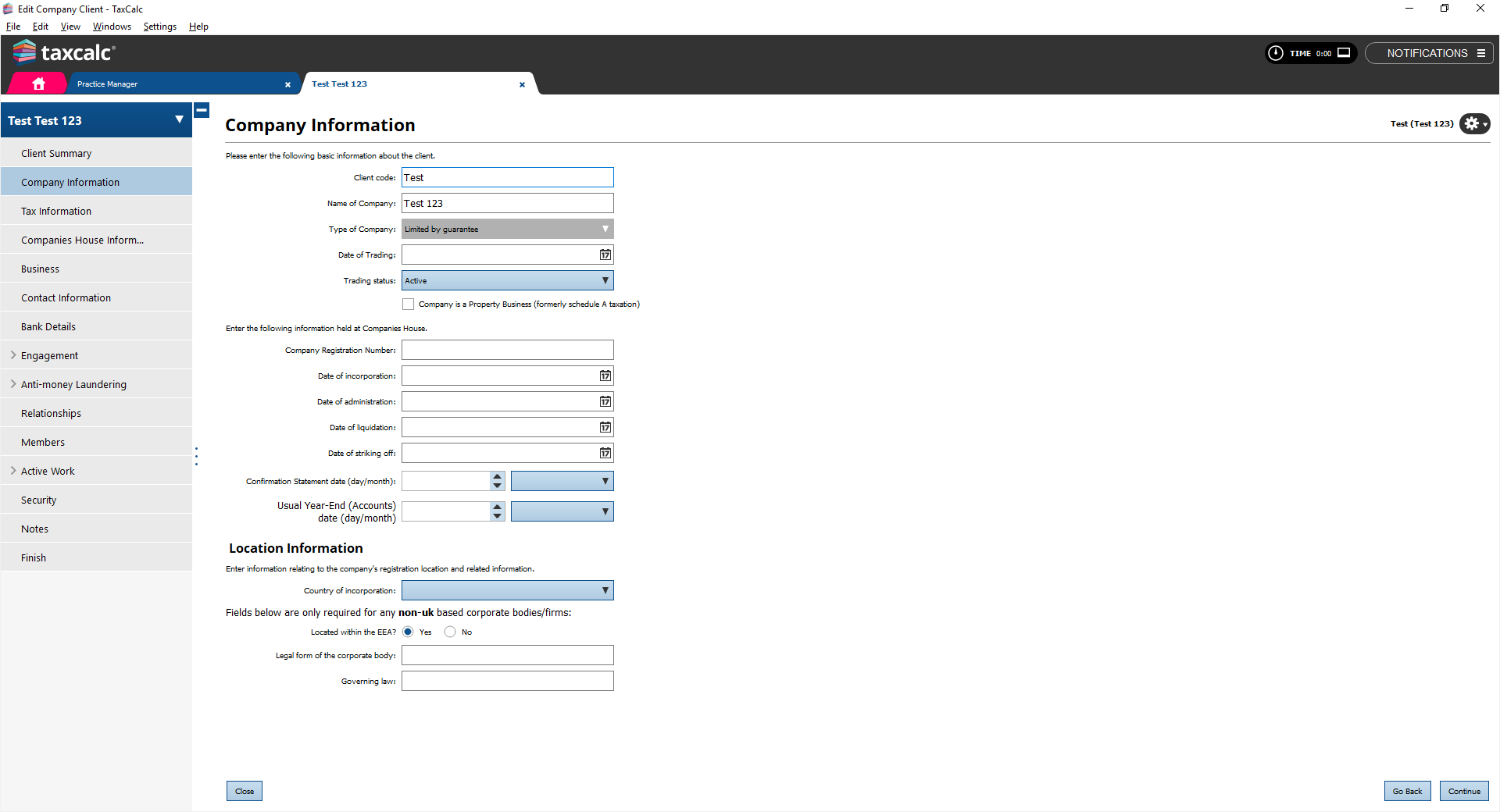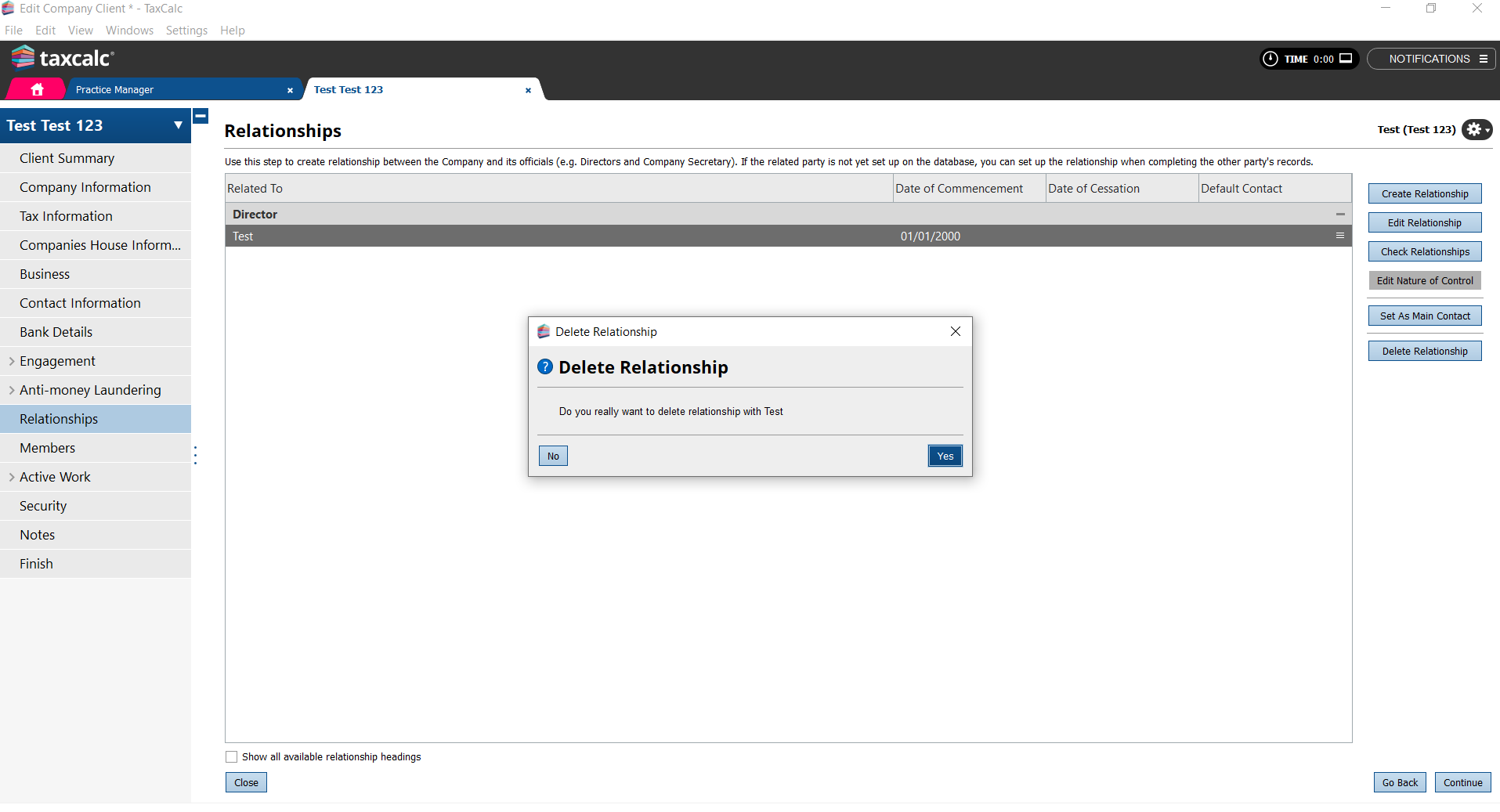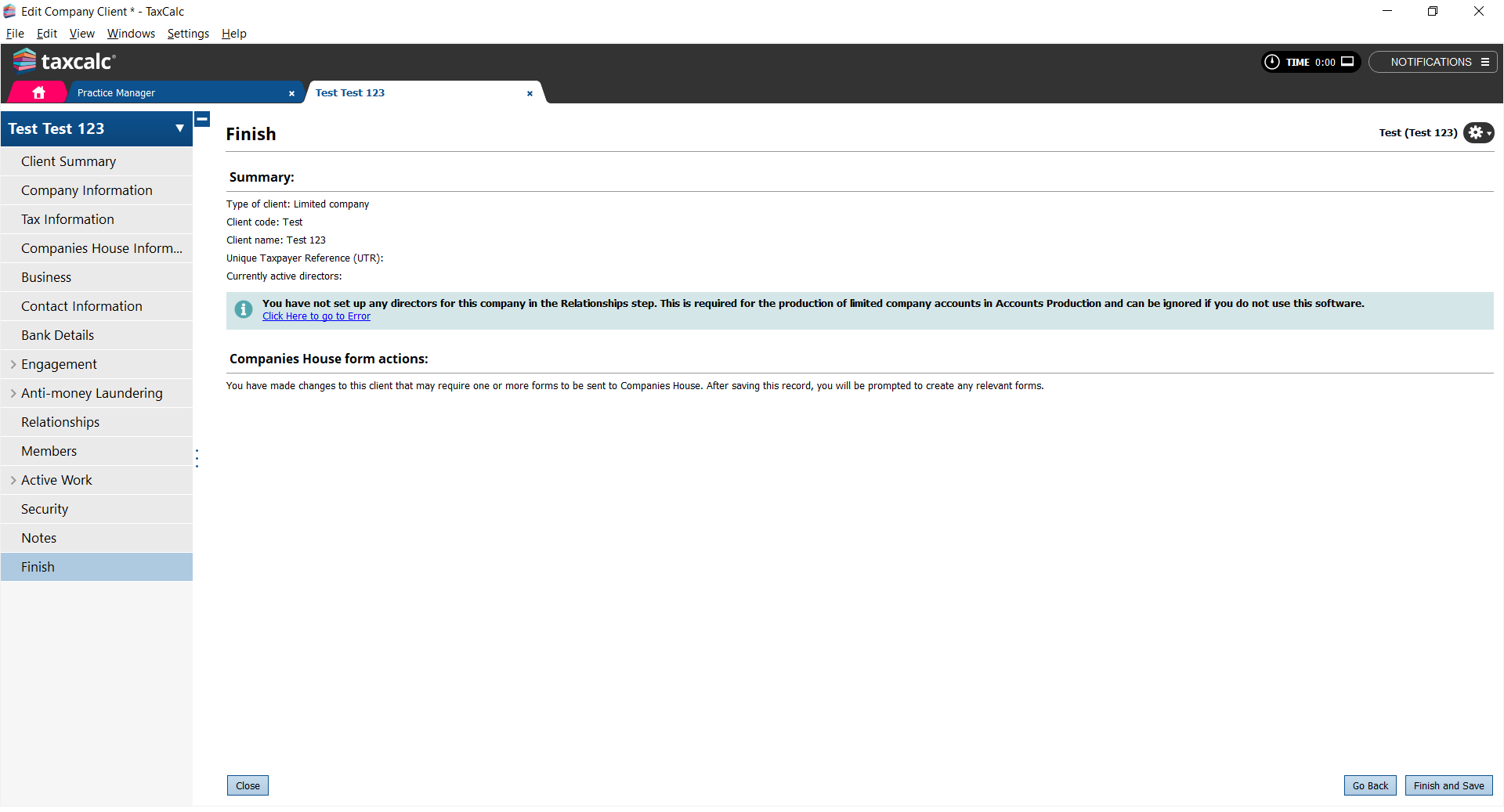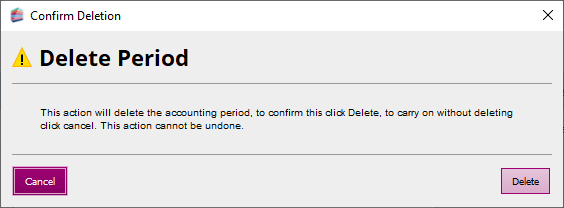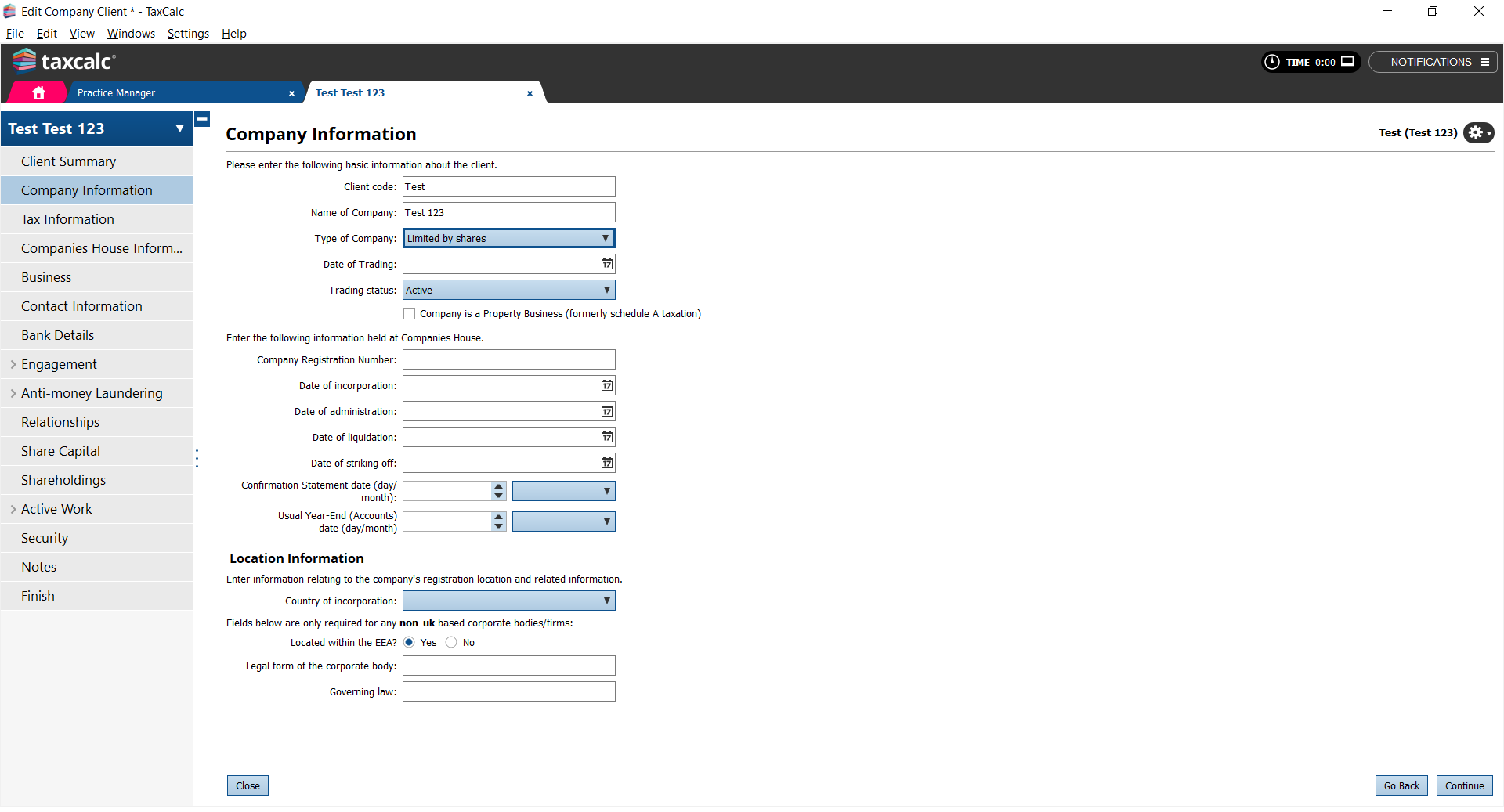|
Article ID: 2743
Last updated: 06 Sep, 2023
1. In Practice Manager select the client and select Edit Client/Contact. 2. Select Company Information. 3. The Type of Company field is greyed out, which means it cannot be amended at present.
4. To be able to amend the Type of Company you must first delete any relationships setup.
5. Click Finish and Save to save your changes.
6. If you have created any accounting period(s) then these will have to be deleted. 7. In Practice Manager, select the client and click Open in Accounts Production. 8. From the Open Client dialog, select the period. 9. Click Delete Period.
10. In Practice Manager select the client again. 11. Select Edit Client/Contact. 12. Select Company Information. 13. You now have the option to change the Type of Company. 14. Select Limited by shares from the Type of Company dropdown list.
This article was:
|
||||||||||||