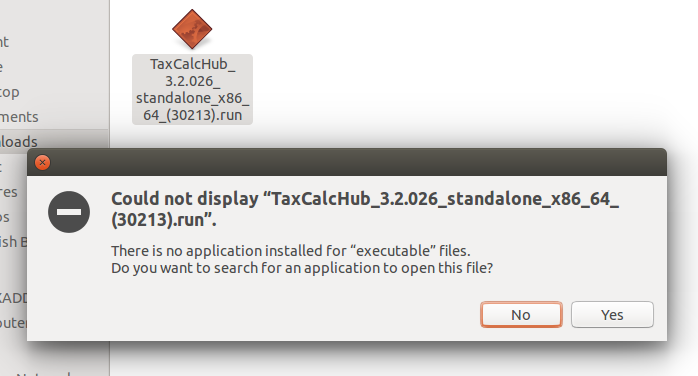|
Article ID: 2472
Last updated: 23 Jan, 2020
When attempting to install TaxCalc on a Linux machine, you may get the following message.
This is because the file needs to be made executable. Some distributions may allow you to select a button 'make executable and run', in which case you may choose that option and skip the following options. Option 1
Option 2If you cannot install and Option 1 doesn't work:
Please Note: Replace the name of the file in the examples above with the actual name of the file you have downloaded. The installer will now run and complete the TaxCalc installation as normal. More help can be found on the installation in the Knowledge Base article How to install the native Linux version of TaxCalc.
This article was:
|
||||||||||||||||||