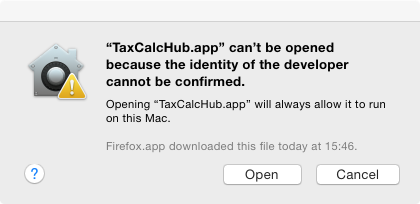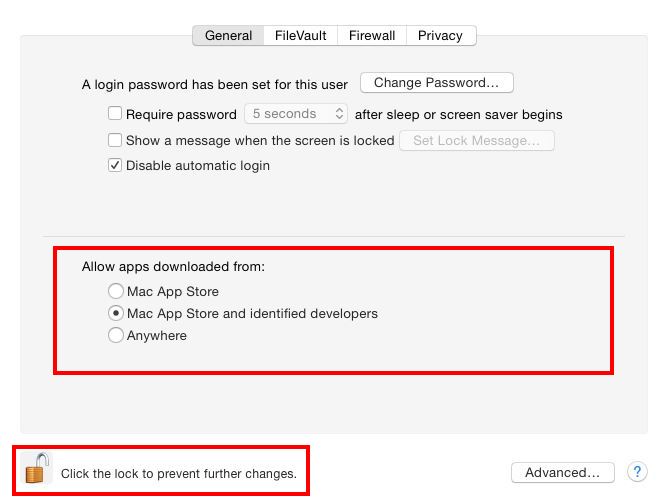|
Article ID: 2399
Last updated: 24 Mar, 2020
Some users have reported that you might get the following error message after updating TaxCalc for the Mac:
This is due to the security settings on the Mac. You can resolve this by going through the following steps:
The program should now start as expected. If this doesn’t work or the option is not available try the following steps:
You should now be able to open the program as intended.
This article was:
|
||||||||||
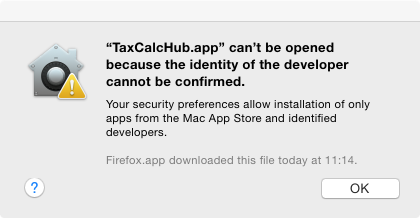
.png)