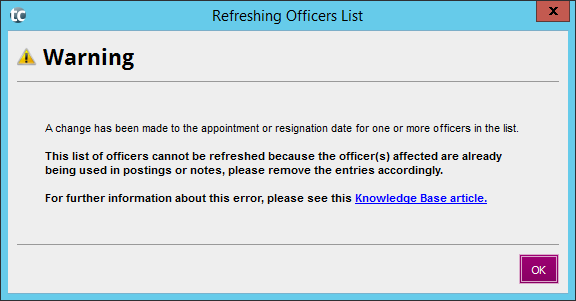|
Article ID: 2062
Last updated: 13 Apr, 2023
In instances where changes are made to relationships within Practice Manager, if an accounting period already exists, you will need to force a refresh for these changes to take place on the financial statements. To do this, you will need to go to the Officers page within Client Information and click on the Refresh List button. If you have any entries (notes or postings) where any of the director's/partners are associated, you may get a message similar to the below or the Officers page simply won't update or implement any changes.
You will need to review each of the points mentioned below and remove any association to related parties, i.e. clear the drop down menu (which will de-select the association from the director/partner) to the blank row:
This article was:
|
||||||||||||||||||