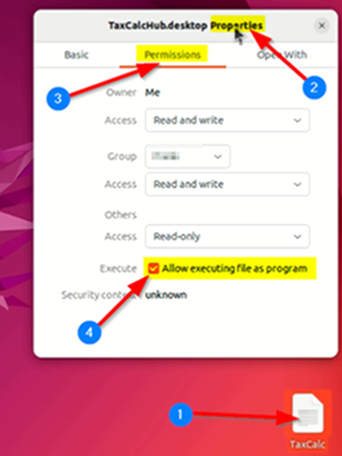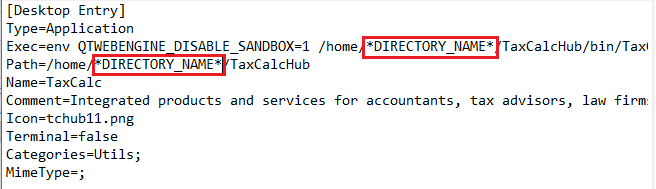Amending the TaxCalc application shortcut to enable correct display and startup.
This knowledge-based article will assist with tax returns appearing blank and also start-up issues while operating on the CloudConnect.
Step 1 - Enabling the text file to launch:
-
Download the attached file, TaxCalcHub.desktop then copy it to your Linux Desktop
Note: If .download is automatically added to the end of the filename after downloading the file, resulting in the filename being TaxCalcHub.desktop.download then please delete the .download from the end of the filename before proceeding to perform the below steps:
-
Right Click the TaxCalcHub.desktop from your desktop
-
Select Properties > Permissions
-
Check the allow executing file as a program option
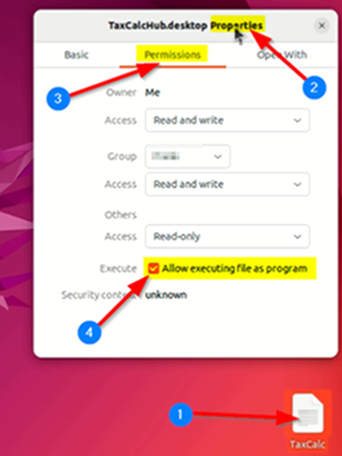
Step 2 - Launching the TaxCalc application via the text file:
-
Edit the text file itself and amend the text highlighted (*DIRECTORY_NAME*) by the screenshot below to match your personal directory name. For example:
-
DISABLE_SANDBOX=1 /home/AaranSmith/TaxCalcHub/bin/TaxCalcHub
-
Path=/home/AaranSmith/TaxCalcHub
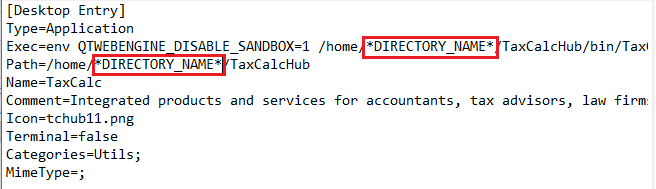
Note: If TaxCalc doesn’t launch after performing the above steps, right click the TaxCalcHub.desktop file and click Allow Launching. Then double click the TaxCalcHub.desktop file and TaxCalc should then open and display returns correctly.