Authorising TaxCalc to Connect to SmartVault
What are APIs?
A method of obtaining information called Application Program Interfaces or “API”. This will allow you to obtain client information from Document Manager providers and use it within TaxCalc.
Prerequisites for using the API
- Must have a valid Document Manager product
- Must have an account created and activated with SmartVault.
How to Authorise
- Go to Admin Centre > Users.
- Select Edit User for the user that is going to authorise.
- Go to the Document Manager Details page.
- Enter the email address for the SmartVault account of the selected user.
- Select Authorise.
- The Authorise TaxCalc to Connect to SmartVault dialog is displayed.
- Select Authorise.
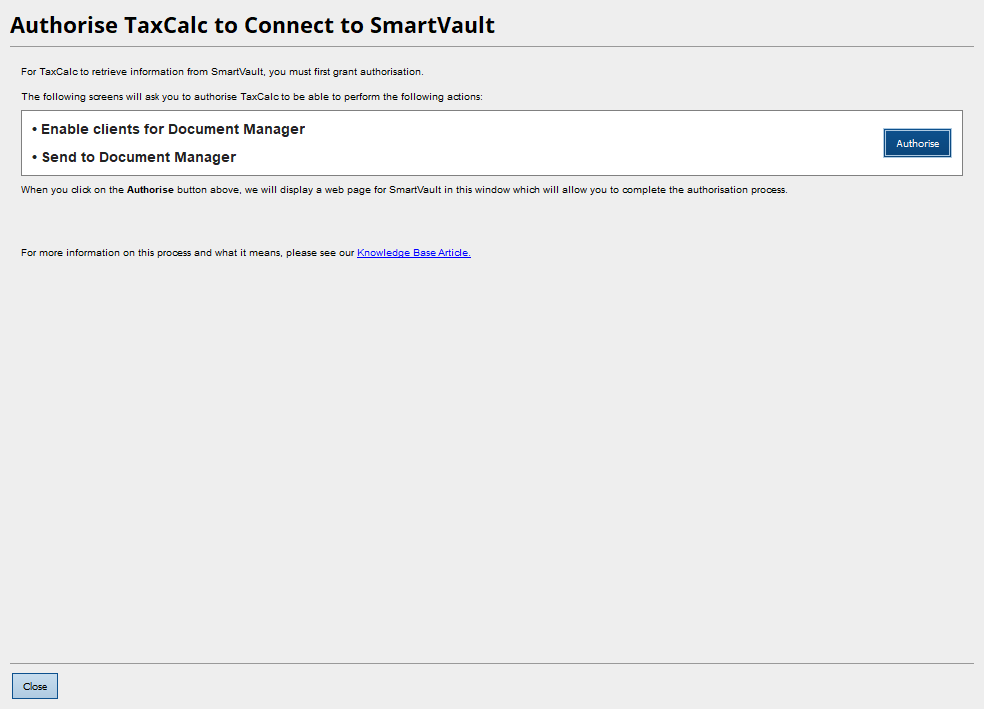
- In the new authorisation window, enter your SmartVault credentials.
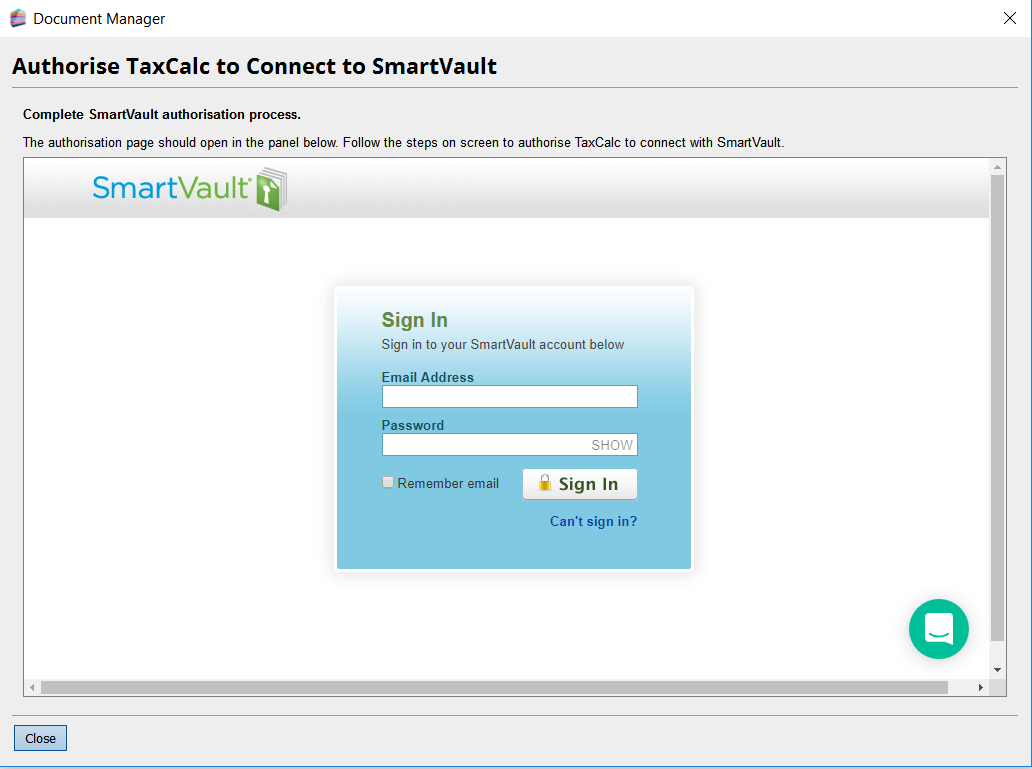
- You will then be prompted for a verification code, this code will be sent to the email address provided.
- Retrieve the verification code from your email and enter the code in the authorisation window.
- If successful, you will be taken to the SmartVault web portal.
- Select Allow.
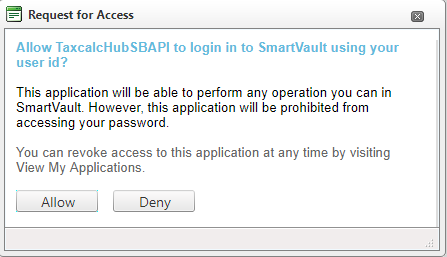
- Close the Authorisation window.
You have now successfully authorised the use of the SmartVault API within TaxCalc and can now utilise the integrated Document Manager functionality.
Other areas of the application you will be prompted to authorise
Work Modules
When selecting the Send to Document Manager option within any TaxCalc work module, if the current client has not already been enabled for Document Manager then you will be presented with the option to enable the current client.
Selecting Yes will then check to see if you are authorised, if you are not authorised then the following message will be displayed:
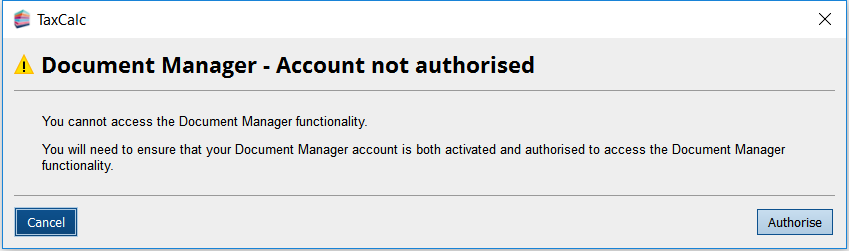
Selecting Authorise will take you to the user record where you can authorise the use of the API.
If the only option is “I Understand” then the current user does not have the correct permissions to edit user records within TaxCalc and an Admin user will need to authorise.
Client Record
- Launch Practice Manager.
- Select a client in the table.
- Select Edit Client.
- Go to Document Manager from the left-hand menu.
- Select Enable client for document manager.
- If you are not already authorised, you will receive the following message.
- Select Authorise to be taken to the Document Manager Details page in the user record.
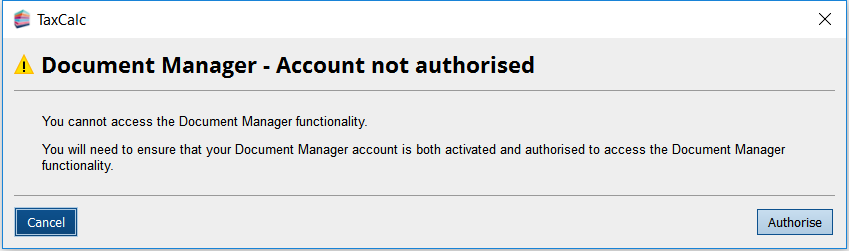
- If the only option is I Understand then the current user does not have the correct permissions to edit user records within TaxCalc and an Admin user will need to authorise.