|
Article ID: 2977
Last updated: 02 Mar, 2021
This article will go through the steps on archiving and deleting a client or contact in your TaxCalc database. Should you wish to restore an Archived Client/Contact please refer to our Knowledge Base article on: How do I restore an archived or deleted client? Please note: Deleting a client/contact is a permanent removal of the client information and related data from your database. We recommend that you archive your clients / contacts rather than deleting these. When deleting a client TaxCalc will advise if it is not possible to do this. The common reason for this is that the client has an relationship with another client. This relationship would need to be removed, but it is important to note that this may affect the related client. If you prefer to delete the client/contact this can also be done however should you need to refer back to the client / contact’s work at any point then this will no longer be available in TaxCalc. Please ensure that you have exported all of their relevant work before completing the deletion process. Please refer to the screenshots below on how to do this: 1) Launch Practice Manager
2) Find the client/contact name in your list that you wish to archive/delete.
3) Right click on the name and select either Archive Client/Contact or Delete Client/Contact from the drop down menu.
Deleting a Client/Contact If you have relationships associated to a client you will see the following error message appear warning you that there are relationships associated to this client. These will need removing before you are able to delete the client/contact.
When selecting to Delete Client/Contact that you have work associated to, you will come across the message below. This message is present to warn you if you do choose to delete the client then any work associated to that client will also be deleted. Please note: Deleting a client/contact and removing the work associated is irreversible. We recommend exporting any copies of clients work into your local database before performing this act.
Archiving a Client/Contact When selecting to Archive Client/Contact you will be presented with the following error warning you that the client/contact will be hidden from your active client list in Practice Manager.
Viewing your archived clients/contacts list: To view the archived clients list please ensure you have Client and Archived clients selected in the filter options in Practice Manager. The same applies to viewing your archived contacts list, please ensure the drop-down is changed from clients to contacts.
Bulk Archiving or Deleting: You can bulk archive or delete client/contact records from Practice Manager. To do this you can highlight multiple records, either by cherry-picking while holding down the CTRL key and clicking on clients, or holding SHIFT to select a group. Once highlighted you can either right-click or choose the menu option on the side. Bulk Archive will move all clients/contacts to the Archived list. Bulk Delete will permanently remove them from your database. Please note that to be able to bulk delete it needs to satisfy the conditions in place for a single delete, so all relationships need to be removed.
This article was:
|
||||||||||
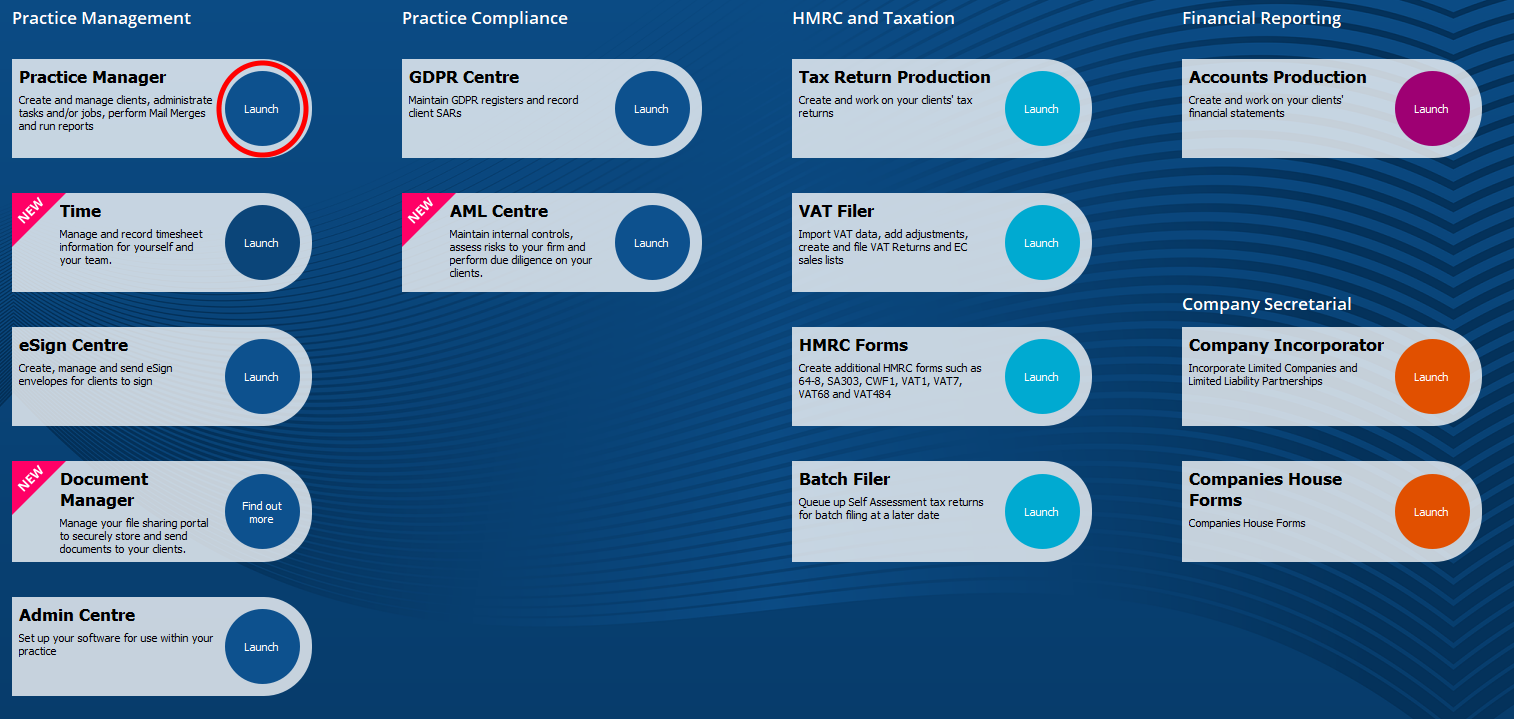
.png)
.png)
.png)
.png)
.png)
.png)
