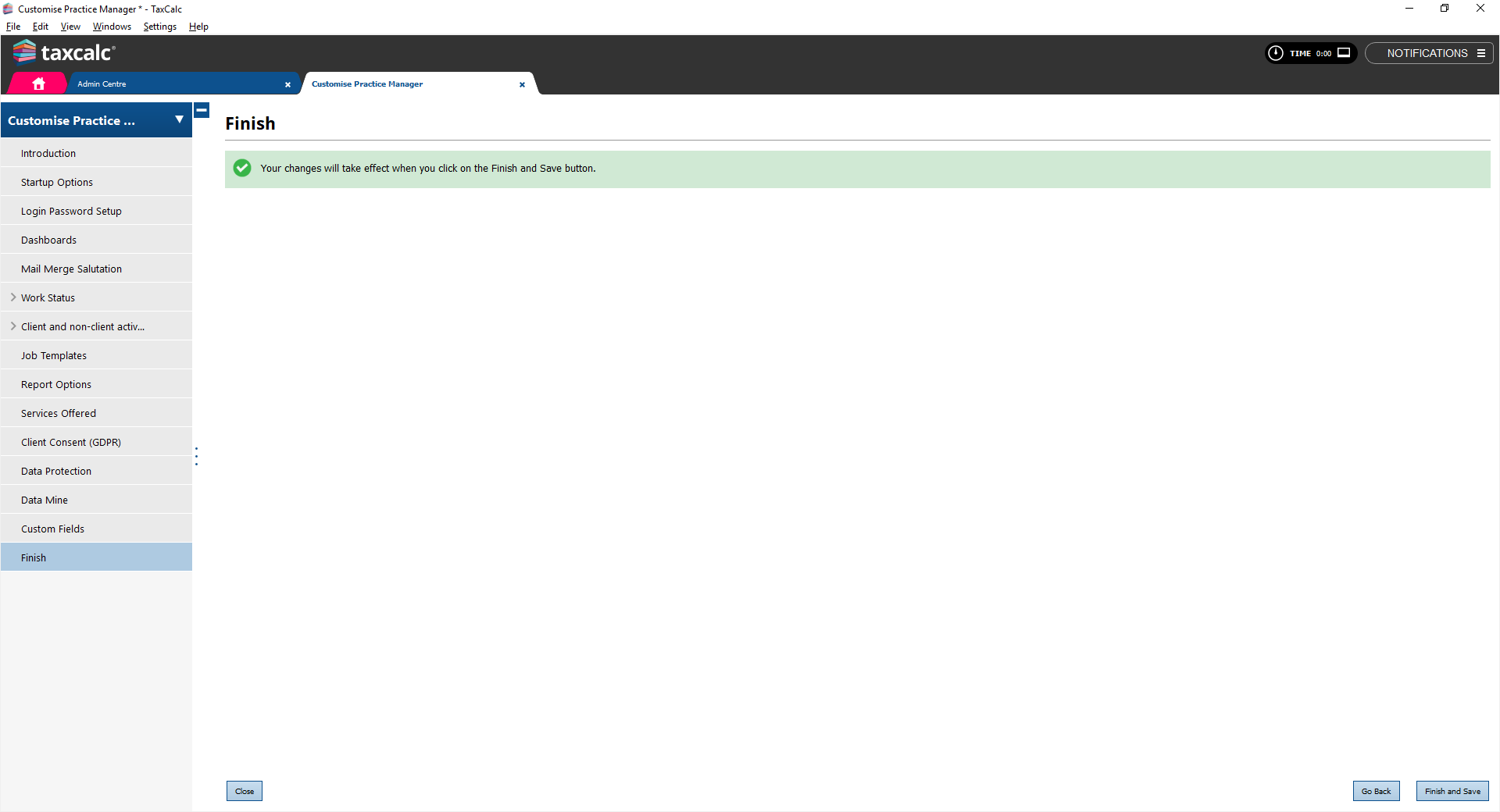|
Article ID: 2826
Last updated: 04 Apr, 2023
This article will go through step by step on creating additional consent types and methods in Admin. Step 1: Launch Admin Step 2: Click on Applications > Select Practice Manager in the table > Customise Practice Manager on the left hand side.
Step 3: Click on Client Consent (GDPR) > then select Consent Types > Create Type.
Step 4: Enter consent name > Save Step 1: Launch Admin Step 2: Click on Applications > Select Practice Manager in the table > Customise Practice Manager on the left hand side.
Step 3: Click on Client Consent (GDPR) > then select consent methods.
Step 4: Enter consent name > Save. Changes will apply after you click on Finish > Finish and Save > Close Admin > Re-open.
For further information on using consent management and doing a bulk consent, please refer to the Knowledge Base articles below: How to use the Consent Management feature within Practice Manager How to use the Bulk Consent Function within Consent Management
This article was:
|
||||||||||
.PNG)
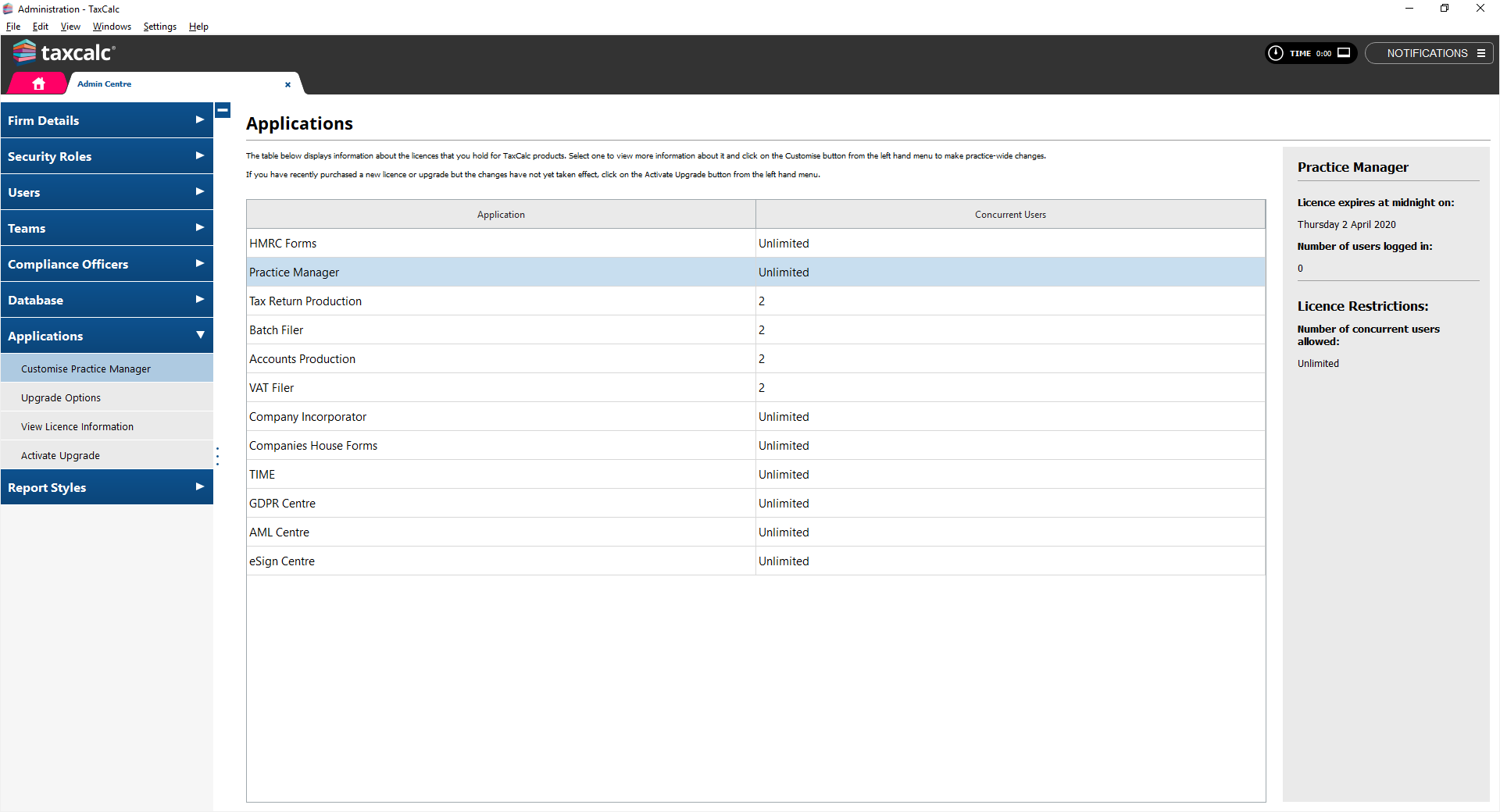
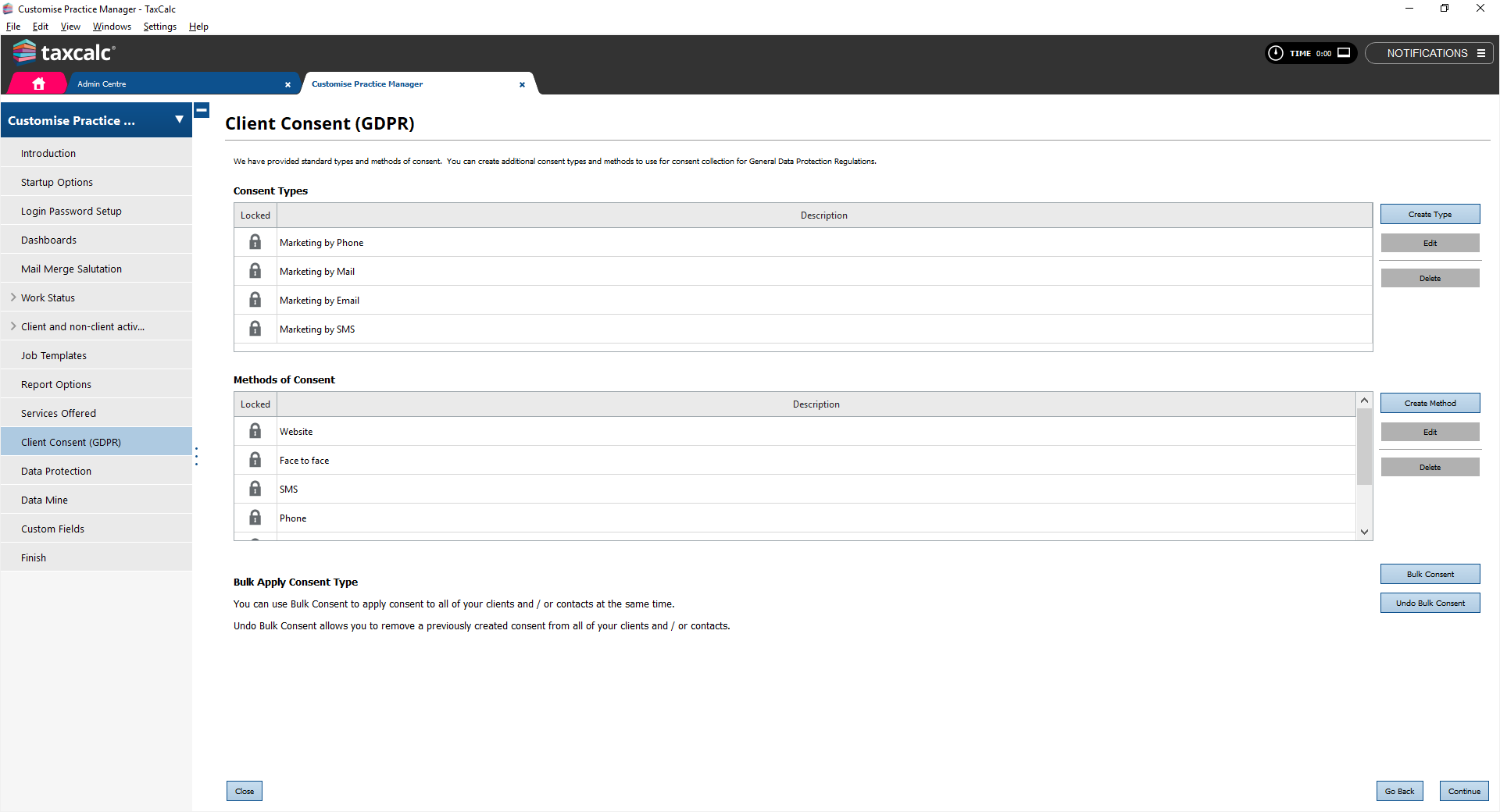
.PNG)
.PNG)
.PNG)