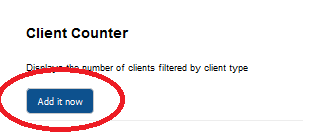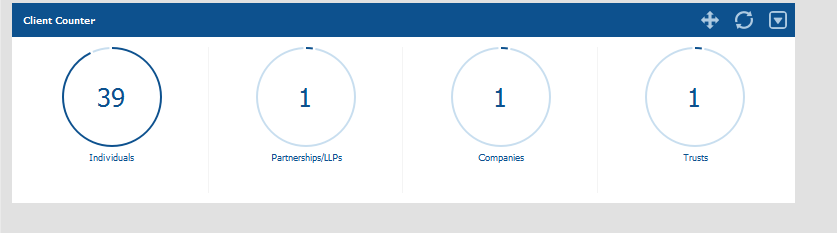|
Article ID: 2763
Last updated: 14 Feb, 2023
Introduction to Dashboards Dashboard is a collection of widgets that can be added, removed and grouped to enable fast navigation to relevant information. Dashboard is designed to show data in a simplified structure, enabling greater efficiency. You can create multiple dashboards containing different widgets for Practice Management, Tax Return Production and Accounts Production. You can also set default dashboards that can be shared to individual users as well as groups of users. Dashboards can be duplicated and customised to suit individual user requirements. This is particularly useful if you want different users to have different dashboard views. Select Dashboard at the bottom right-hand side of the main TaxCalc screen to use the Dashboard view. Adding Widgets to the Dashboard You can customise the dashboard by adding and removing widgets as well as editing the dashboard layout. Adding a Widget: Step 1) Select Add Widget.
Step 2) The Add widgets dialog is displayed.
Step 3) Locate the required widget from the list. Step 4) Select Add it now.
Step 5) The widget is now added to the dashboard.
Controlling Widgets Refresh Widgets - Widgets will auto refresh every 15 minutes as a default but can be manually refreshed by selecting this icon Moving Widgets - control the order of the widgets by dragging and dropping each widget using this icon Editing and Removing Widgets - customise and remove your widgets by selecting this option. You will be able to select the size of the widget, how often the widget refreshes and specific content displayed on the widget. Dashboard will prompt you to think about how you are working, any ideas for how dashboard can innovate your practice we would love to know Support@taxcalc.com.
This article was:
|
.png)
.png)