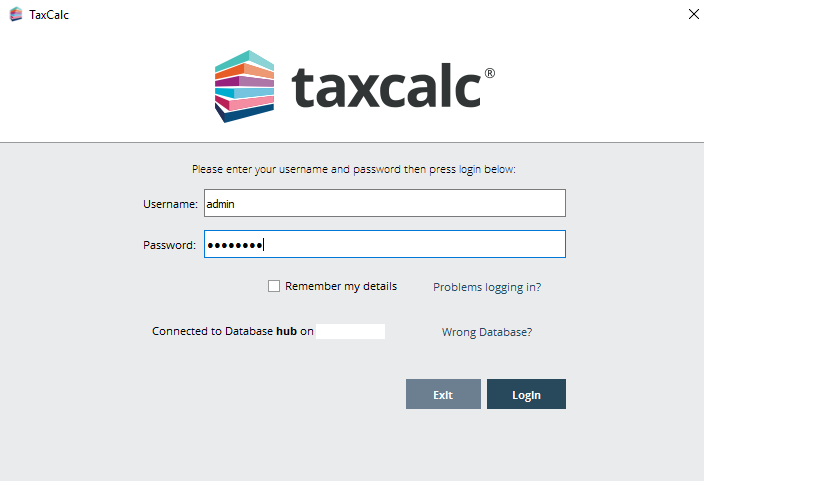|
Article ID: 2638
Last updated: 23 Oct, 2019
When starting TaxCalc for the first time you will be prompted to go through the TaxCalc Hub Setup Wizard. This article will walk you through this first time Wizard to ensure the program is correctly configured. You do not need to complete the information in the wizard and can simply click through it if...
At the initial screen, click Continue to start the Wizard.
Set an admin password. This is in effect the superuser for TaxCalc; users should not need to know this password, only admins and IT staff should need it. Please note: During the setup any red bounded boxes have to be filled in before continuing. Also, standalone users will not see the following screen, they will simply be asked if they want to set an admin password (if they choose not to, the program will not require any verification to open).
Once the admin password has been set (if applicable) click Continue.
Now enter the firm's details (this will be used on reports).
Then you will need to enter your Firm's contact details which is the telephone number and email address.
The next screen allows you to set the credentials for the different Self Assessment returns. Normally all users in a firm will use the same filing credentials. and the relevant tick box is selected by default.
Some companies use their bank account details to populate the bank nominee boxes.
You can now set up the Companies House filing credentials (if required).
VAT filing credentials can also be entered if required.
Once these are entered you are now ready to use TaxCalc. Click Finish.
The TaxCalc Hub Setup Wizard is now complete. You will be shown the login box. Enter the admin password and then click login.
You can now set up the users for TaxCalc: How do I set up a user?
This article was:
|
||||||||||
.png)
.png)
.png)
.png)
.png)
.png)
.png)
.png)
.png)
.png)