|
Article ID: 2594
Last updated: 05 Dec, 2024
It is possible to assign specific clients to specific users within the database by placing client restrictions. This will restrict a user from viewing certain client/s. This can be done in the user's settings.
Adding Selected Clients to the list using Specific clients optionThe process to add selected clients for a user using the Specific clients option is as follows.
It is also possible to assign a user to a specific portfolio group within Practice Manager. This can be done by going to Practice Manager > Select a client > Edit Existing Client > Engagement. If you need help creating a portfolio group see How do I create a client portfolio?
Please note: By default, all users will be able to see all clients in the database. Users that have restricted access will only be able to see the clients that have been assigned to them. Other clients will be hidden and not show on the Practice Manager screen for that user. The settings through the Administration section can be changed at any time by the hub admin user in the system. There is no limit to adding client restrictions within the database for existing users.
This article was:
|
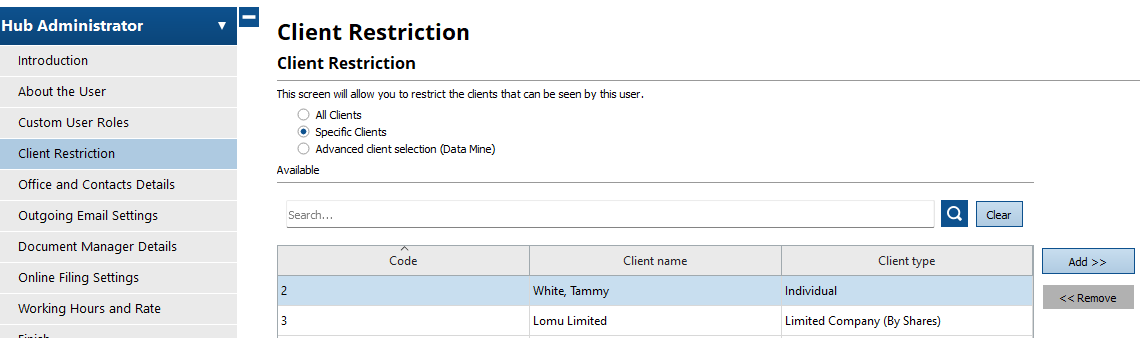
.png)
