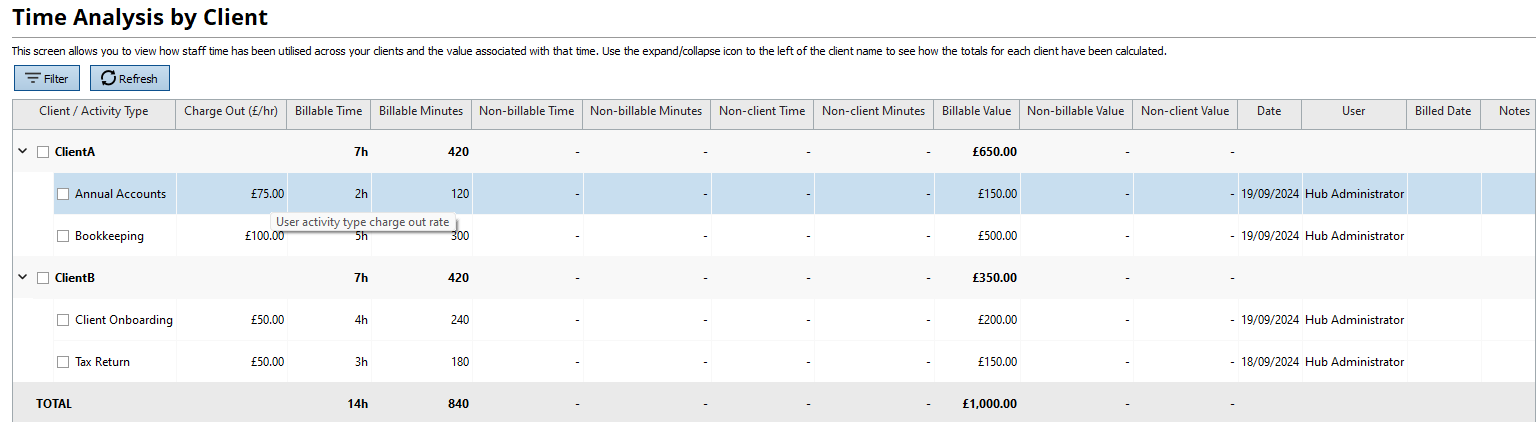Creating Charge Out Rates for Users and Practice
User’s Standard Charge Out Rates
The standard charge out rates are there as the user’s base rate for any activity, unless a different rate was recorded for a specific activity on the practice level or user level.
Rates are time bound and users can record new periods and rates to apply to time logs logged during that period.
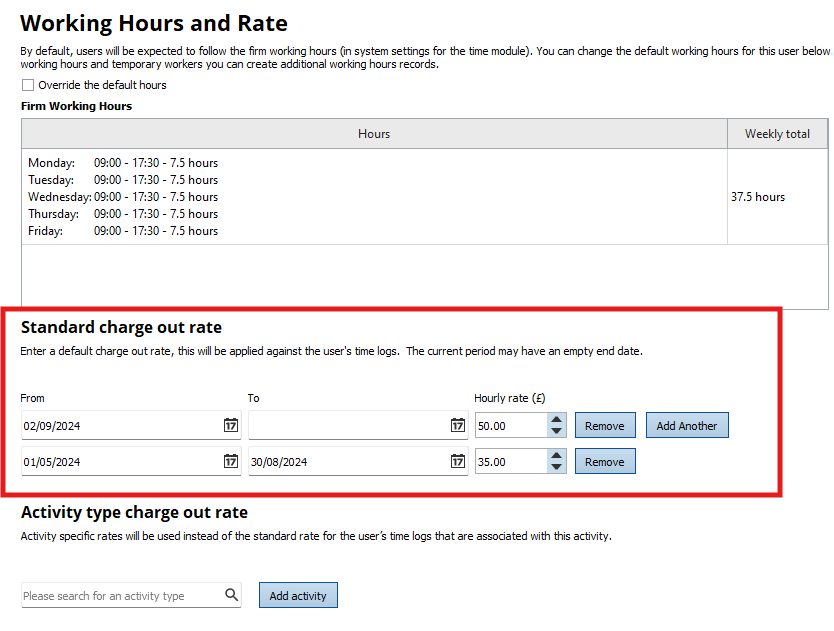
User Activity Charge Out Rates
You can log multiple charge out rates for individual users. Each charge out rate will be linked to a separate activity as well as the standard charge out rate which is not linked to an activity. If the user has an activity specific charge out rate then this rate will be used when time is logged against this activity. If the user logs time against an activity with no specific charge out rate then the users standard charge out rate will be used.
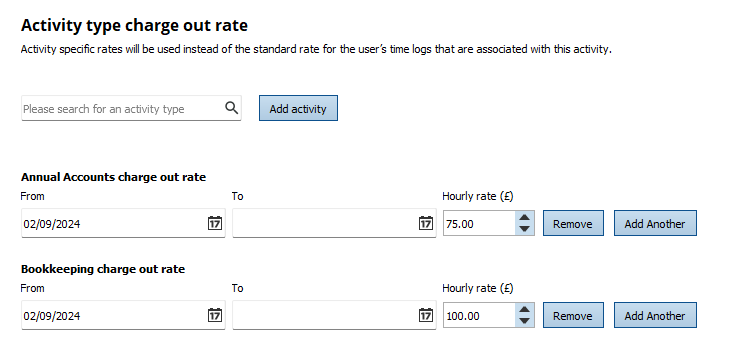
Practice Activity Charge Out Rates
You can add a charge out rate for a specific activity at a practice level. This means all users in your practice can have this charge applied when they log time against the specific activity unless they have a user activity charge out rate for the same activity.
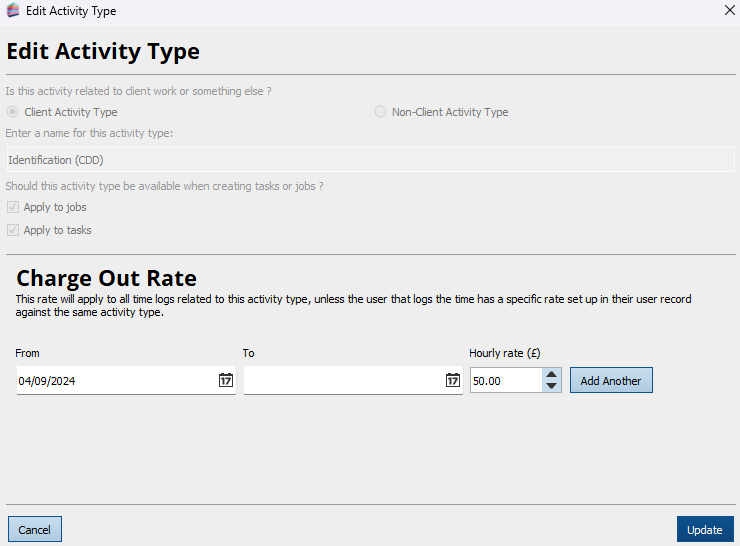
Time Module
When logging time, checks will be made to log the correct charge out rate.
Additionally, when in the time analysis screen, if you hover over the charge a tool tip will appear which specifies the type of charge out rate used.