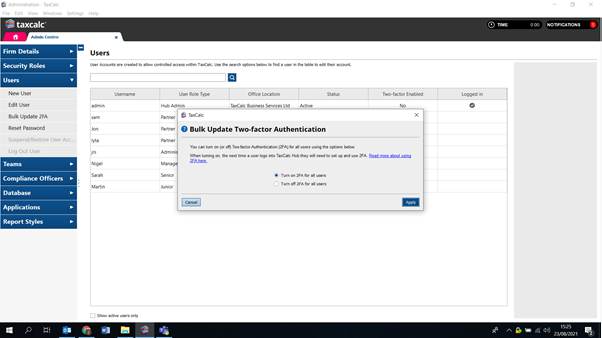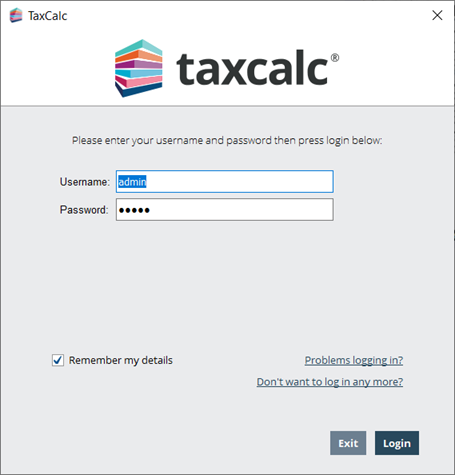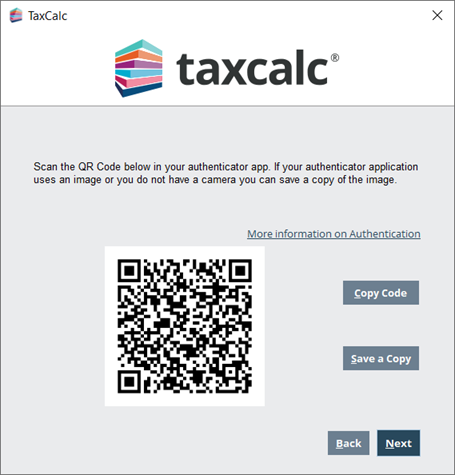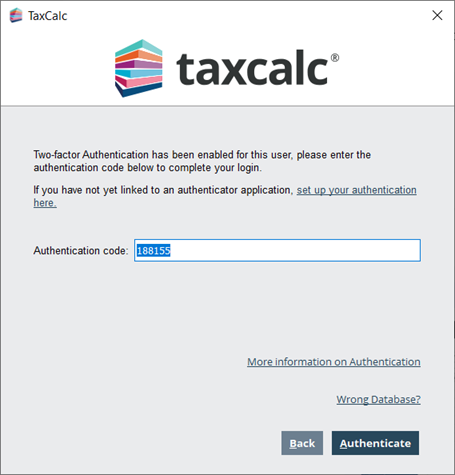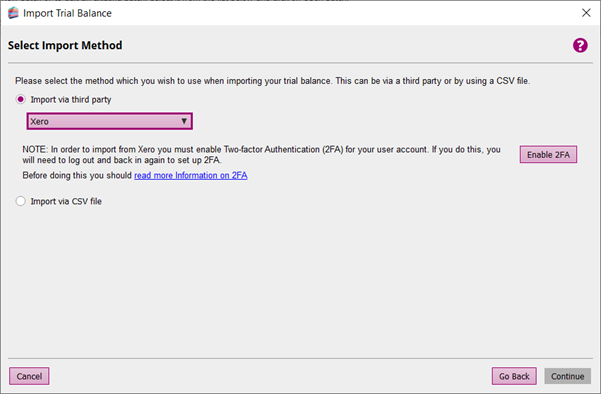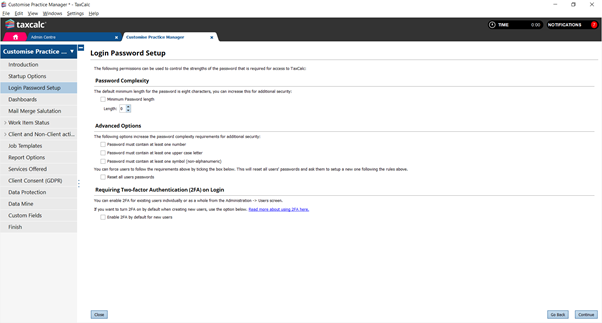|
TaxCalc offers you the ability to log in using an extra layer of security by using two-factor authentication. In order to use two-factor authentication, you will need to use an authentication application if you don’t have one already, to provide the second factor of the authentication. See KB3189 - Authentication Applications and How to Use Them for details on how to do this. More information on how the functionality works can be found in our video below. You should only need to enter the PIN to log in once every 30 days on each device that you use.
Please note: The authentication codes change every 30 seconds. If the code does not work, check that is hasn't just changed in the authentication app. Simply try again with the new code if it has. Please also note that you should only need to enter the PIN to log in once every 30 days on each device that you use.
Using Two-Factor Authentication with XeroIf you are using Xero it is now mandatory to enable Two-factor Authentication.
Enabling Two-Factor Authentication by Default for New UsersYou can enable 2FA by default whenever you create a new user.
Switching TaxCalc databasesPlease note: If you switch databases to connect to a different TaxCalc database, when you switch back to a database that has 2FA enabled you will need to re-authorise using the original authenticator. If this is no longer available please follow the details in KB-3188 - How to reset the Two-Factor Authentication Details. |
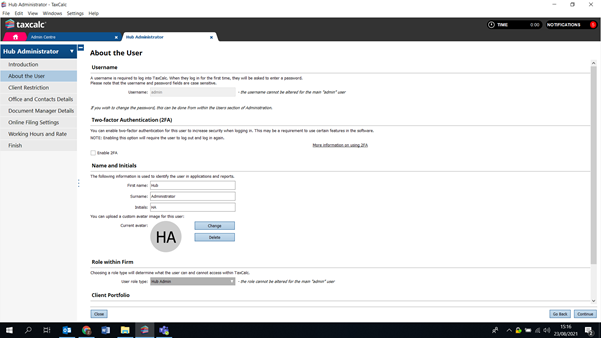
.png)