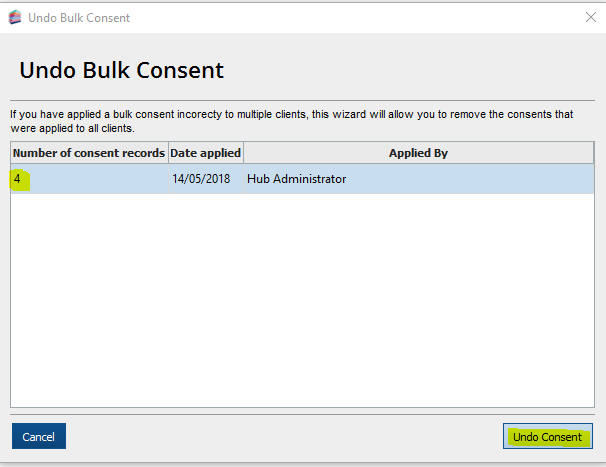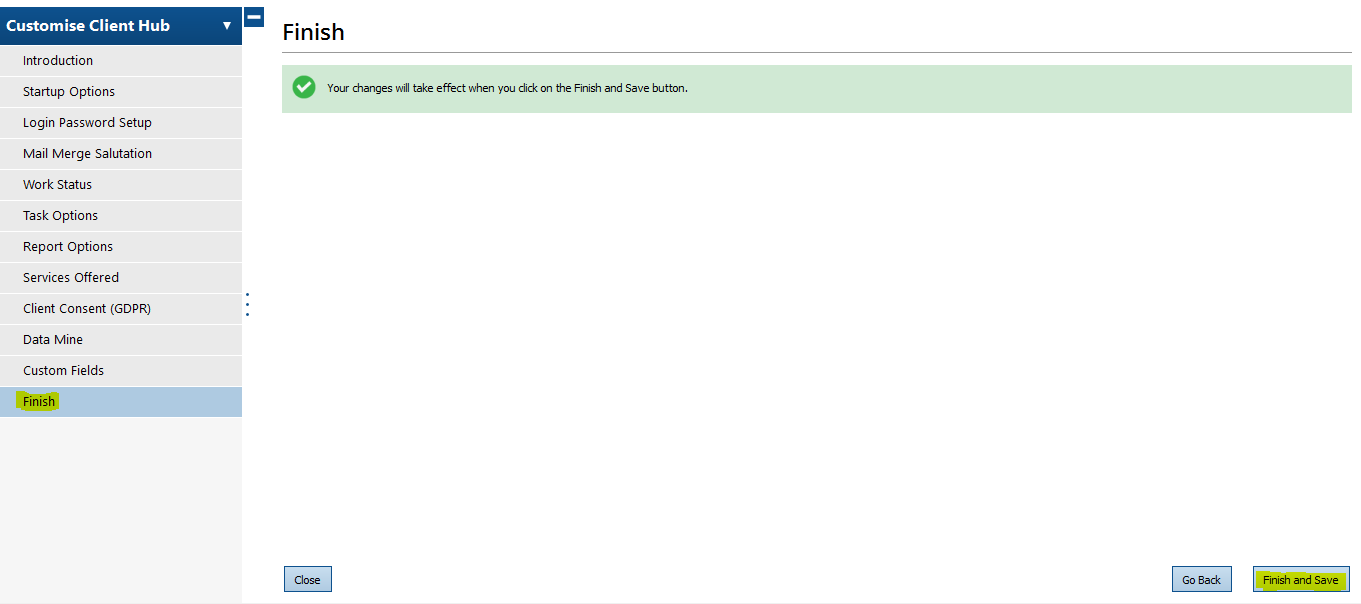|
This article will go through the bulk consent function within the consent management screen. This enables you to add a consent for all of your clients. Please note: At this moment in time, you are unable to choose specific clients/contacts. This functionality will be available in a future release. Using the bulk consent function Using the bulk consent function Step 1: Launch Admin Step 2: Click on Applications > Select Practice Manager in the table > Customise Practice Manager on the left hand side.
Step 3: Click on Client Consent (GDPR) > Select Bulk Export > Click Next.
Step 4: Select Next to Apply Bulk Consent. Step 5: Select Consent Type and Apply to all clients and/or contacts. Step 6: Apply a default status? Then click Next Step 7: Complete the fields based on:
Then click on Next > Finish. Then Finish and Save. To undo a bulk consent within the consent management section as above. Click on Undo bulk consent on the right hand side as per the screenshot below: Select the record you want to remove then click on Undo Consent. All changes in Admin will be made after clicking on Finish and Save. Then closing Admin and re-opening TaxCalc. For further information on using consent management or creating additional consent types please refer to the Knowledge Base articles below: How to use the Consent Management feature within Practice Manager How to create additional consent types in Consent Management |
.PNG)
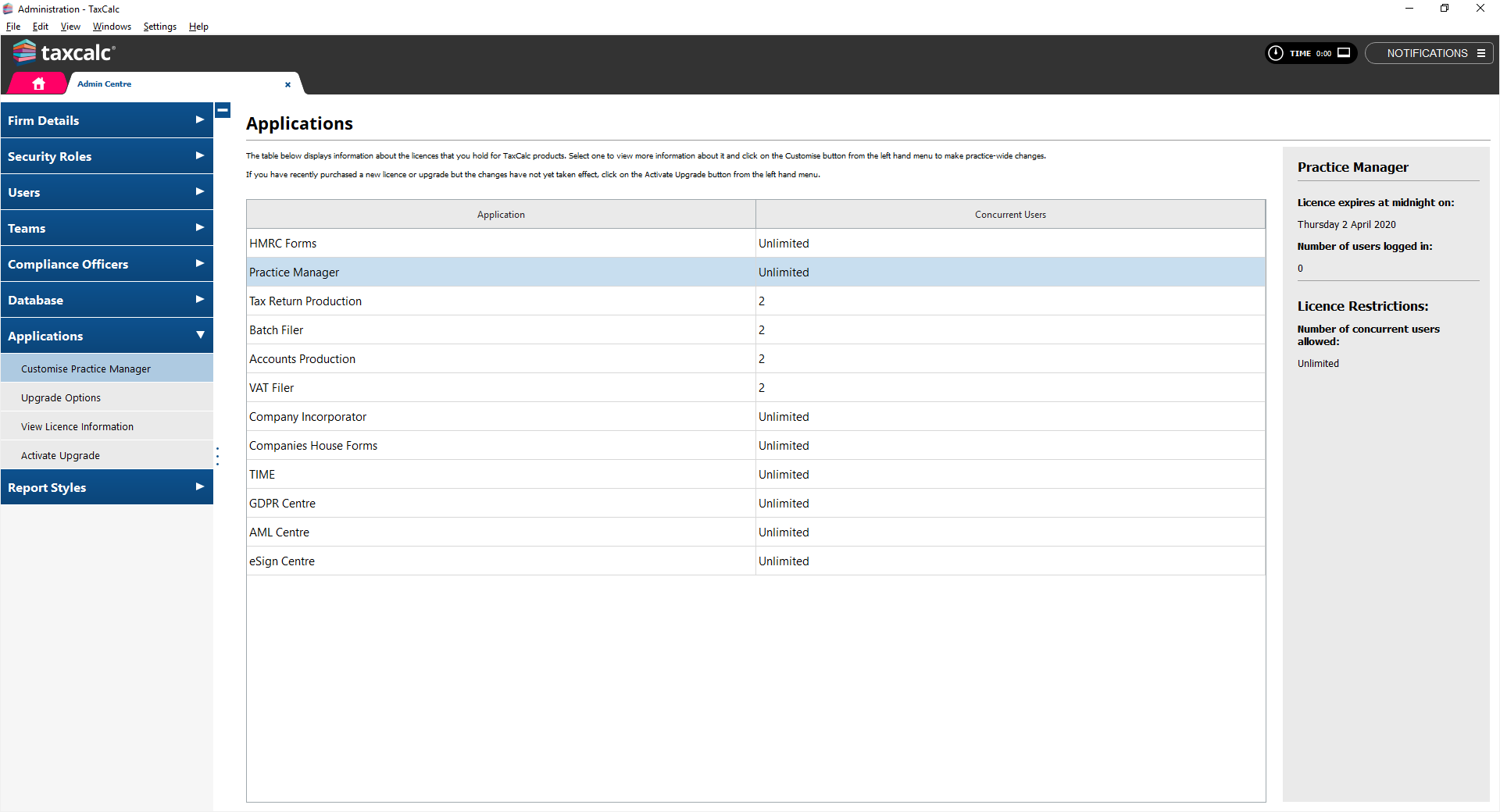
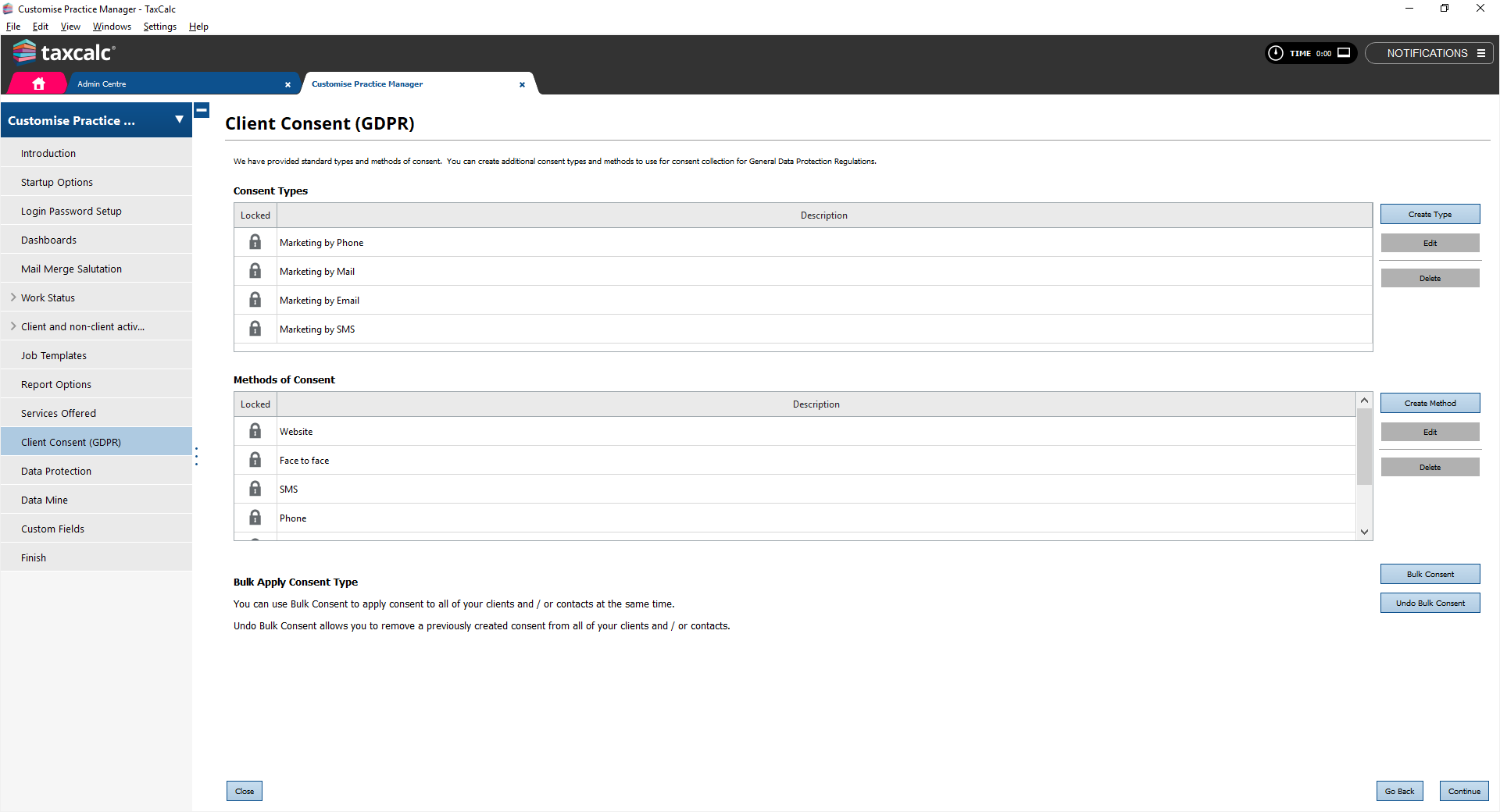
.PNG)
.PNG)
.PNG)
.PNG)